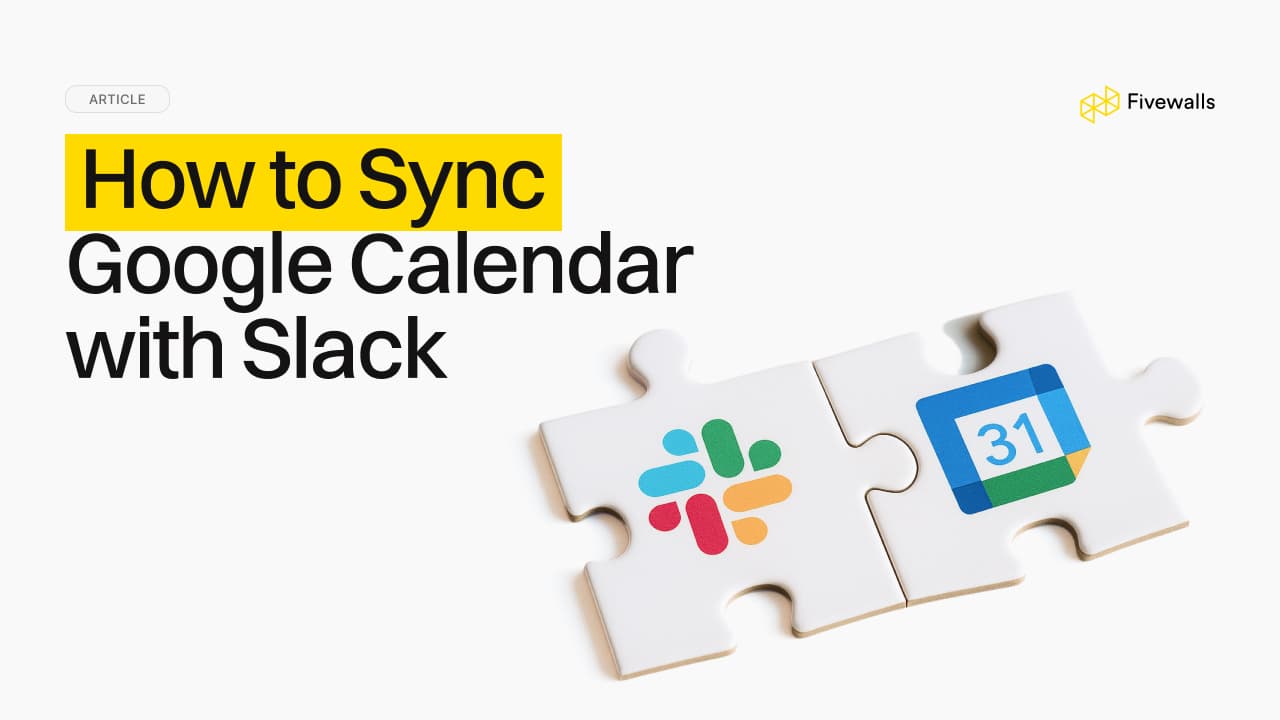7 Common Slack Problems and How to Fix Them
19 min to read
.jpg&w=3840&q=75)
Slack has revolutionized how teams handle communication and collaboration, becoming an essential tool for countless businesses. However, like any sophisticated app, users occasionally encounter Slack’s problems that can disrupt workflow and productivity, from minor glitches to frustrating outages.
For organizations seeking to further enhance their Slack usage, exploring custom solutions like Slack App Development or specialized Slack Bot Development can unlock new levels of efficiency. This guide dives into seven common problems users face and provides clear steps to resolve them all.
Why Companies Choose Slack for Team Communication
So, why is Slack a popular choice for modern business communication? Its appeal lies fundamentally in its intuitive interface, powerful integration capabilities, and proven ability to streamline team workflows significantly.
Unlike cumbersome email chains where information often gets lost or buried, Slack utilizes organized channels dedicated to specific topics, projects, or teams. This structure makes finding relevant conversations and files effortless, fosters focused discussions, and enhances transparency across the Slack workspace. Direct messages provide a platform for immediate one-on-one conversations, perfect for quick questions or clarifications without cluttering main channels.
Furthermore, Slack's vast ecosystem of integrations is a major draw. Connecting the Slack app with other essential tools, like project management software, calendars, CRMs, and file storage, transforms it into a central hub for communication and collaboration. This minimizes the need for Slack users to constantly switch between applications, reducing friction and boosting overall team productivity.
Key Slack Issues and Troubleshooting Tips
While Slack is typically a reliable platform for team communication, occasional technical difficulties can arise unexpectedly, sometimes hindering workflow at critical moments. These common issues manifest in various ways, ranging from straightforward connectivity problems preventing access, or frustrating missed notification alerts leading to delays, to more subtle but equally disruptive performance lags and audio issues in Slack Huddles or calls.
Problems might also surface with core functions like file sharing or even the search feature failing to return expected results. Recognizing these potential Slack problems helps in addressing them promptly when they occur. The following sections are built as a practical guide, delving into the specific causes behind these common Slack issues and outlining clear, actionable Slack troubleshooting steps.
Our aim is to empower you to diagnose and resolve these disruptions efficiently, getting the Slack app back to peak performance and ensuring your team's communication stays fluid.
1. Slack Not Working. What to Do When It's Down
One of the most disruptive problems with Slack is when the platform seems completely unresponsive. Slack doesn't work. Before assuming the problem is on your end, it's wise to check if Slack is experiencing a wider outage. If Slack itself is working fine for others, the issue likely lies with your local setup, internet connection, or the Slack desktop app. Identifying the source is the first step in resolving these common issues with Slack.
Is Slack Down Right Now? How to Check Slack System Status
The quickest way to determine if Slack is facing a service-wide disruption is to check Slack's status page. You can usually find this by searching "Slack system status" or visiting status.slack.com.
This is the most reliable source for up-to-the-minute information directly from Slack. This official status board provides real-time updates on Slack's services, including any ongoing incidents, maintenance periods, or outages.
Look for indicators showing operational status for core features like messaging, notifications, and logins. If the page reports issues, you'll likely need to wait for Slack's team to resolve the issue. Often, they will provide estimated times for resolution and updates on their progress.
Troubleshooting Slack Connectivity Issues
If Slack's status page shows everything is operational, the connection issues are likely local. Here are the steps for Slack troubleshooting connectivity.
- Try restarting Slack. Close the Slack app completely and reopen it. This simple step often resolves temporary glitches.
- Check your internet connection. Try loading other websites or using other online apps. If your connection is down, troubleshoot your network or contact your network administrator.
- Use the Slack's Connection Test. In the desktop app, go to Help > Troubleshooting > Run Connection Test. This tool checks your connection to Slack's servers.
- Clear the cache. Corrupted cache files can cause issues with Slack.
- Check for updates. Check if you're using the latest version of Slack. Outdated versions can lead to compatibility problems that might hinder connection.
- Restart your device. A full device restart can clear temporary system conflicts affecting the Slack desktop app or mobile app.
2. Slack Notifications Not Showing Up
Missing important messages because Slack notifications are not working seems to be a significant productivity killer. This common Slack problem can stem from various sources, including incorrect settings within Slack itself, operating system notification controls being set to mute, "Do Not Disturb" modes being active, or even underlying connection issues.
Why Are My Slack Notifications Not Working?
Here are several factors that can prevent you from receiving the notifications.
- Wrong settings. You might have accidentally muted specific channels or conversations, or your global notification preferences might be set incorrectly. Check Preferences > Notifications.
- Do not disturb (DND). Slack's built-in DND schedule or manually activated DND will suppress notifications. Check your status icon.
- Operating system settings. Both Windows and macOS have system-level notification controls that can override app settings. Slack might not have permission to show notifications.
- Focus modes. macOS Focus or Windows Focus Assist can silence notifications from specific apps.
- Keyword notifications. If you rely on keyword alerts, ensure they are configured correctly.
- Connection problems. Intermittent connectivity can delay or prevent new messages and associated notifications from arriving.
How to Fix Slack Notifications Not Popping Up on Mac
If you're a Mac user and Slack notifications are not working, follow these steps.
- Check Slack's preferences. Go to Slack > Preferences > Notifications. Check your settings to allow notifications for the desired activity (all messages, direct messages, mentions, keywords). Verify DND isn't active.
- Check macOS System Settings. Go to System Settings > Notifications > Slack. Confirm "Allow Notifications" is toggled on. Check that the alert style (Banners or Alerts) is selected and that sound/badge settings are enabled as desired.
- Check macOS Focus. Go to System Settings > Focus. Ensure Slack is allowed to send notifications in your active Focus mode, or disable Focus temporarily to test.
- Restart Slack and Mac. Try restarting the app and then restarting your device.
How to Fix Slack Notifications Not Popping Up on Windows
For Windows users (especially Windows 10 and 11) facing notification Slack issues, try these fixes:
- Check Slack's Preferences. Open Slack, click your profile picture > Preferences > Notifications. Confirm your notification triggers and ensure DND is off.
- Check Windows Settings. Go to Settings > System > Notifications. Find Slack in the app list and ensure notifications are turned on. Click on Slack to customize further (show banners, show in action center, play sound).
- Check Windows Focus Assist. Go to Settings > System > Focus Assist (or just "Focus" in Win 11). Confirm it's off or configured to allow Slack notifications.
- Restart Slack and Windows. Close Slack completely (check Task Manager if needed) and restart it. Then, restart your device.
How to Clear Slack Cache and Fix Notification Issues
Sometimes, corrupted cache data can interfere with notifications. Clearing the Slack cache forces the app to redownload fresh data.
- Desktop app. In Slack, go to Help > Troubleshooting > Clear Cache and Restart. Slack will close and reopen.
- Mobile app (Android). Go to phone Settings > Apps > Slack > Storage > Clear Cache.
- Mobile app (iOS). While iOS doesn't provide a direct option to clear app cache, uninstalling and reinstalling the Slack app ensures all cached data is removed. In some cases, simply force-closing and reopening the app can temporarily resolve minor glitches without requiring a reinstall.
Clearing the cache is a common Slack troubleshooting step for various problems that might seem unrelated, including notification failures.
3. Slack Lagging and Performance Issues
Experiencing lag or slow performance in the Slack desktop app can be frustrating, especially during busy work periods. This Slack problem might manifest as delayed message loading, slow channel switching, or general unresponsiveness. Common culprits include accumulated cache, an outdated app version, heavy resource usage by Slack or other apps, or network latency.
Slack Not Updating Messages. Causes and Fixes
If new messages aren't appearing in real-time or channels seem stuck, it's often due to:
- Connectivity issues. A weak or unstable internet connection is the most common cause. Run Slack's connection test (Help > Troubleshooting > Run Connection Test).
- App glitches. Temporary bugs within the Slack app can cause syncing problems.
- Server delays. Although less common, temporary issues on Slack's end could delay message delivery (check Slack's status page).
- Outdated app. An older version of Slack might have compatibility issues. Check for updates.
Fixes include:
- Refreshing Slack. A simple refresh can often resolve temporary sync issues.
- Checking connection. Ensure your internet is stable.
- Restarting Slack. Close and reopen the app.
- Clearing cache. As mentioned, this can resolve various performance Slack issues.
How to Refresh Slack for Better Performance
Refreshing the Slack app is a quick way to try and fix minor glitches or performance hiccups:
- Windows desktop app. Press Ctrl + R.
- Mac desktop app. Press Cmd + R.
- Web browser. Simply refresh the browser page (F5 or Ctrl/Cmd + R).
- Mobile apps. Force close the app and reopen it.
This forces the app to reload its current view and data, often improving responsiveness and resolving issues like messages not updating. Performing a refresh can also help ensure you are seeing the latest updates and that any pending actions are processed. If you're experiencing persistent sluggishness, a refresh should be one of your first troubleshooting steps.
4. Slack Huddle Audio or Mic Not Working
Slack Huddles are great for quick audio conversations, but audio issues in Slack, particularly with the microphone or speakers, can derail them. Problems might include others not hearing you, you not hearing them, or distorted sound. These Slack problems usually involve permissions, device settings, or audio drivers.
Troubleshooting Slack Huddle Mic Not Working
If your microphone isn't working in a Slack Huddle:
- Check Slack Audio Settings. In Slack, go to Preferences > Audio & Video. Ensure the correct microphone is selected. Test your mic here.
- Check System Permissions. Mac: Go to System Settings > Privacy & Security > Microphone. Ensure Slack is listed and enabled.
- Windows: Go to Settings > Privacy & Security > Microphone. Ensure "Microphone access" and "Let apps access your microphone" are on. Check that Slack is allowed.
- Check the physical connection. If using an external mic, ensure it's properly plugged in and not muted physically.
- Test the mic elsewhere. Try using your microphone in another application (like a voice recorder or another communication software) to see if the issue is specific to Slack.
- Restart Slack & device. Try restarting the app and then your computer.
Fixing Slack Audio Issues During Calls
If you're having general audio issues in Slack calls or Huddles (can't hear others, or they can't hear you).
- Select the correct devices. In Slack's Preferences > Audio & Video, verify that both the correct Speaker and Microphone are selected.
- Check the system volume. Ensure your computer's master volume isn't muted or too low. Also, check Slack's volume within the call/huddle interface if available.
- Check the output device. Make sure your computer's sound output is set to the desired device (speakers/headphones).
- Update audio drivers. Outdated or corrupted audio drivers can cause issues. Check your computer manufacturer's website or use Windows Update/Mac Software Update.
- Close conflicting apps. Other apps using audio devices might interfere. Close unnecessary applications.
- Try restarting. Restart your device and the Slack app.
5. Slack Not Opening or Launching
Few issues are as immediately halting as the Slack desktop app refusing to open or crashing on launch. This prevents access to your Slack workspace entirely. The cause could range from corrupted application files or settings to conflicts with your operating system or other software. Slack troubleshooting here often involves resetting the app's state.
Why Is Slack Not Opening on My Desktop?
Several reasons could prevent the Slack desktop app from launching:
- Corrupted installation. Files required for Slack to run might be damaged or missing, necessitating a reinstallation to restore proper functionality.
- Corrupted cache/settings. Stored data might be preventing a clean startup, and clearing this local information can often resolve the problem.
- Outdated version. An old version of Slack might be incompatible with your current OS or have known startup bugs, so making an update to the latest release is essential.
- System conflicts. Another application or a recent OS update might be interfering with Slack, requiring an investigation into potential software clashes.
- Insufficient resources. Though less common for just launching, extremely low system memory or CPU could potentially cause issues, especially if other resource-intensive programs are running simultaneously.
How to Restart Slack and Fix Startup Issues
If Slack won't open, follow these steps:
- Ensure Slack is fully closed. Check Task Manager (Windows: Ctrl+Shift+Esc) or Activity Monitor (Mac: Cmd+Space, type "Activity Monitor") and force quit any running Slack processes.
- Try restarting Slack. Attempt to launch the app again.
- Restart your device. A simple reboot can clear temporary system glitches that might be blocking Slack.
- Clear Slack cache manually (if possible). Since the app won't open, you might need to find and delete the cache folders manually. Search online for the specific cache locations for Slack on your OS (they are usually in the user AppData or Application Support folders). Be cautious when deleting system files.
- Reinstall Slack. Uninstall the Slack app completely, then download the latest version from Slack's website and reinstall it. This often resolves issues related to corrupted files.
6. Slack File Upload/Download Failures
Sharing files is a core Slack function, so failures in uploading or downloading can be a major roadblock. These Slack problems might manifest as error messages, stalled progress bars, or files simply not appearing after an attempted transfer. Issues often relate to file size, type restrictions, internet connection stability, or temporary app glitches.
Why Is Slack Not Downloading Files?
If you're unable to download files from Slack.
- Network issues. A spotty or slow internet connection is a prime suspect. Try downloading again or check your connection stability.
- Insufficient storage. Ensure your device has enough free space to save the file.
- Permissions. In rare cases, workspace settings set by an administrator might restrict file downloads, or OS permissions might block Slack from saving files.
- Temporary Slack glitch. The Slack app might be experiencing a temporary hiccup. Try refreshing (Cmd/Ctrl+R) or restarting the app.
- Browser issues (if using web Slack). Browser extensions or settings might interfere. Try disabling extensions or using an incognito window.
- Check Slack's status page. A service disruption could affect file handling.
How to Fix File Upload Issues in Slack
When uploads fail in Slack:
- Check the internet connection. Stable connectivity is crucial for uploads. Run a speed test or Slack's connection test.
- Check file size limits. Slack has file size limits depending on your plan (free plans typically have smaller limits). Check your Slack workspace settings or Slack's documentation for current limits.
- Check file type. Ensure the file type is supported by Slack. While most common types are, some might be restricted.
- Retry the upload. Temporary glitches happen. Simply try uploading the file again.
- Restart slack. Close and reopen the Slack app.
- Try a different method. If using the desktop app, try uploading via the web browser version of Slack, or vice versa.
- Check workspace permissions. An administrator might have restricted uploads for certain users or channels.
7. Slack Search Not Working
Slack's search functionality is vital for retrieving past conversations, pinned messages, files, and important messages. When Slack's search doesn't work or returns irrelevant/incomplete results, it significantly hampers productivity. This Slack problem can be due to indexing delays, incorrect search syntax, or the specific plan limitations of your workspace.
How to Fix Slack Search Not Returning Results
If Slack's search isn't working as expected.
- Wait for indexing. Especially in large workspaces or after significant activity, Slack might need time to index new messages and files. Try searching again later.
- Check search terms. Ensure you haven't misspelled keywords. Try broader or different terms.
- Verify channel/workspace access. You can only search within channels and workspaces you are a member of. You might have limited search capabilities if you lack access.
- Use specific filters. Narrowing your search often helps (see next section).
- Refresh/restart Slack. Basic Slack troubleshooting steps, like refreshing (Cmd/Ctrl+R) or restarting the app, can sometimes resolve temporary search glitches.
- Check Slack's status page. Search functionality could be affected during a partial outage.
- Clear cache. Corrupted cache might interfere with search indexing or display.
Using Filters and Modifiers for Better Search Results
Often, ineffective search isn't a bug but rather a need for more specific queries. Understanding and utilizing these search parameters can dramatically improve the accuracy of your results. Use Slack's built-in filters and modifiers.
- in:#channel-name: Searches only within a specific channel.
- in:@username: Searches only in your direct messages with that
- user. from:@username: Searches for messages sent by a specific
- user. has:link / has:file: Filters messages containing links or files.
- before:yyyy-mm-dd / after:yyyy-mm-dd / on:yyyy-mm-dd: Restricts search by date. is:pinned: Finds only pinned messages.
- Combine modifiers: in:#project-alpha from:@jane has:link after:2024-01-01
Using these effectively transforms Slack's search from a blunt instrument into a precision tool.
Advanced Slack Troubleshooting Techniques
Advanced techniques may help with persistent issues. Check Slack's log files (search online for your OS location) for error messages, useful when working with IT. The desktop app's developer tools (Ctrl+Shift+I or Cmd+Option+I) reveal network requests and console errors. As a last resort, reset app data by manually deleting Slack's configuration folders (backup important data first!), forcing a fresh setup. Network diagnostics like ping can identify general connectivity problems, but not specific Slack server issues.
How to Clear Cache in Slack for Better Performance
Accumulated temporary files can cause lag, display errors, notification failures, and other common problems. Regularly clearing it can maintain smoother performance.
The cache stores frequently accessed data locally to speed up loading times.
Steps to clear the cache:
- Desktop app (easiest). Open the Slack desktop app. Click Help in the top menu bar (Windows/Linux) or along the top of your screen (Mac). Select Troubleshooting. Click Clear Cache and Restart. Slack will automatically close and relaunch.
- Mobile app (Android). Go to your device's Settings. Tap Apps or Application Manager. Find and tap Slack. Tap Storage. Tap Clear Cache. (Do NOT tap Clear Data unless you intend to log out and reset settings).
- Mobile app (iOS). iOS doesn't provide a direct app cache clearing button. The most effective way is to uninstall the Slack app and then reinstall it from the App Store. This removes all associated local data, including the cache.
Slack Not Making Sound. Troubleshooting Audio Problems
This silence can lead to missed messages or communication breakdowns.
Potential causes & fixes:
- Check notification sounds. Go to Preferences > Notifications. Under "Sound & appearance," ensure a sound is selected for notifications and that "Mute all sounds from Slack" is unchecked.
- Make sure your computer's master volume is up and not muted. Verify the correct audio output device (speakers/headphones) is selected in your system's sound settings.
- Ensure Slack's DND isn't active. Also check system-level Focus Assist (Windows) or Focus (Mac) – they might be silencing Slack app sounds.
- You might have muted specific channels or conversations. Check the channel details panel.
- Check Audio Settings. For call/Huddle audio, go to Preferences > Audio & video. Test your speakers here and ensure the correct output device is selected.
- Outdated audio drivers can cause various sound problems that might affect Slack.
- Try restarting the app, and if that fails, restart your device.
Slack Issues Today. How to Monitor and Resolve New Problems
Slack issues can sometimes arise unexpectedly due to updates, server problems, or conflicts.
Monitoring Slack's health:
- Regularly check status.Slack.com (Slack's status page) if you suspect a widespread outage or problem. This is the most reliable source for the current status.
- Sometimes, other Slack users report emerging issues on platforms like Twitter or Reddit before they hit the official status page. Search for relevant hashtags or terms.
Resolving new problems:
- Often the first line of defense. Refresh (Cmd/Ctrl+R) or restart your device and the app.
- Ensure you're running the latest version of Slack.
- As always, clearing the cache can resolve newly introduced glitches.
- Does the problem occur on the Slack desktop app, web version, and mobile? Is it specific to one channel or workspace? Does it affect only your account or others too? This helps narrow down the cause.
- Check if colleagues are experiencing similar common issues with Slack.
How Fivewalls.io Can Improve Your Slack Experience
While this guide helps tackle common problems, optimizing Slack for peak productivity and unique workflows often requires more tailored solutions. This is where Fivewalls.io comes in.
We specialize in enhancing the Slack experience through custom development. If you find Slack's built-in features limiting or need specific automation, Fivewalls.io develops custom bots and applications designed to integrate seamlessly with your Slack workspace.
These tools can automate routine tasks, connect Slack with proprietary software, manage complex workflows, and ultimately improve team efficiency and communication and collaboration far beyond basic troubleshooting. Let’s leverage the full potential of this powerful communication software together.
How to Effectively Handle Slack Issues
Experiencing problems can be disruptive, but most common issues are resolvable with systematic Slack troubleshooting. By understanding potential causes, from connection issues and notification settings to cache problems and audio issues in Slack, you can quickly diagnose and fix them.
Remember to check Slack's status page for outages, keep your Slack app updated, regularly clear the cache, and utilize Slack's own diagnostic tools. By following the steps outlined here, you can minimize downtime, ensure you don't miss important messages, and keep your team's communication and collaboration flowing smoothly within your Slack workspace.
If a message or file is permanently deleted in Slack (not just archived), it generally cannot be recovered through the standard user interface. However, workspace owners on Enterprise plans with appropriate retention policies or compliance exports may still be able to retrieve some deleted content. For most users, though, accidental deletions are irreversible without a separate backup solution.
Slack requires an active internet connection to send/receive new messages, update channels, perform searches, or start Huddles. It does cache some previously loaded messages and files, allowing you to view some older content offline, but you cannot interact in real-time.
If you have trouble connecting to Slack, all troubleshooting should focus on restoring your internet connection (checking router, Wi-Fi, contacting ISP or network administrator).
Unexpected logouts can be caused by several factors:
- Security settings. Your Slack workspace administrator might have set session duration limits for security reasons.
- Multiple active sessions. Being logged into too many devices simultaneously might trigger logouts on some.
- IP address changes. Frequent changes in your network's IP address (e.g., switching Wi-Fi networks often, using some VPNs) can sometimes trigger security logouts.
- Token expiration/corruption. The authentication token stored by the Slack app might expire or become corrupted. Clearing the cache or reinstalling the app can sometimes help.
- Password changes. If you changed your Slack password elsewhere, all active sessions will be logged out. Check with your administrator about session policies and try reducing the number of concurrently logged-in devices. Ensure your connection is stable.
Would you like to rate this article?

.jpg&w=3840&q=75)