How to Connect Google Calendar to Slack
10 min to read
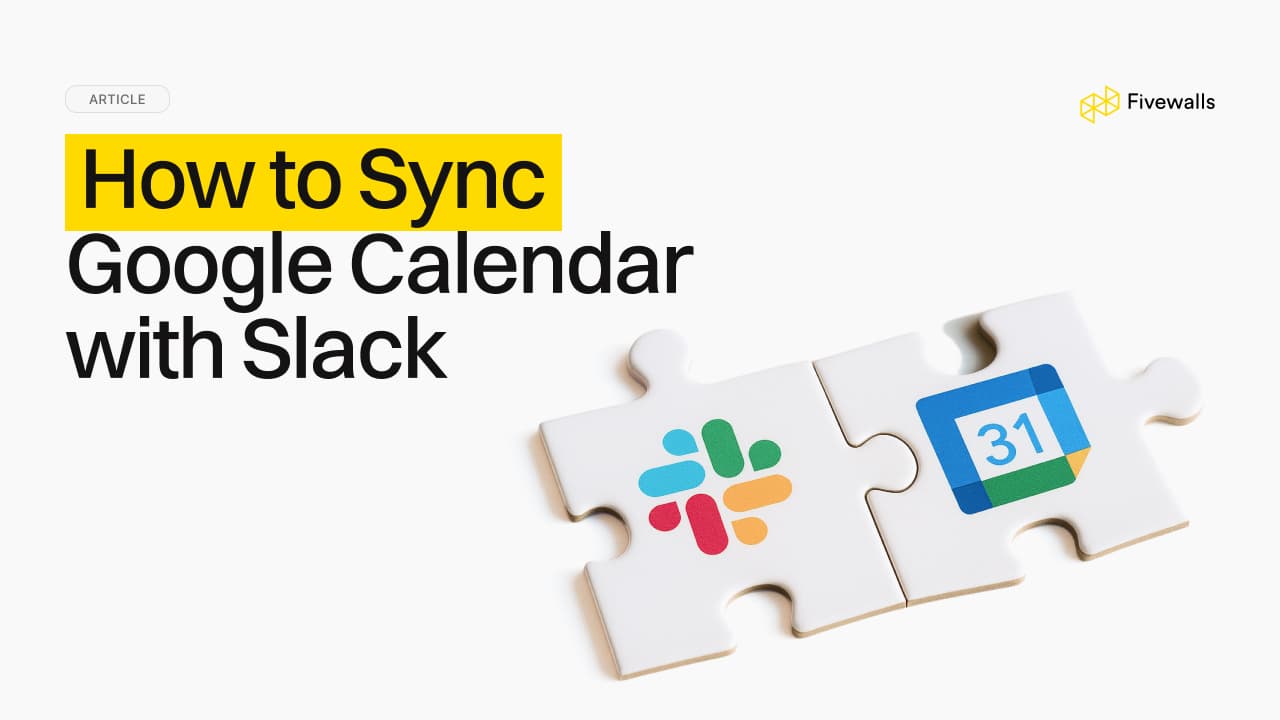
Understanding how to connect Google Calendar to Slack can significantly refine your daily operations by merging critical schedule information and team communication into one cohesive platform.
This Slack Google Calendar integration is more than mere convenience. It's a practical way to enhance productivity and ensure your team remains synchronized, reducing missed details. The ability to add Google Calendar to Slack means fewer context switches and more focused work, leading to a smoother workflow.
For businesses aiming to optimize their digital tools, exploring options like Slack app development can provide tailored solutions that improve team communication for upcoming meetings and essential task management.
The Synergy of Slack and Google Calendar: Why This Integration Matters
Consolidating your scheduling information and team communications into everything in one place reduces friction. When you connect Slack to Google Calendar, you eliminate the disruptive task of switching between applications and allow for deeper concentration on the task at hand.
Imagine your Slack status automatically updating when a meeting begins or ends. This Slack Google Calendar integration handles such tasks and minimizes manual effort. This pairing improves team coordination by delivering instant meeting notifications and status updates within your Slack workspace. Consequently, your daily schedule becomes transparent to your teammates. It fosters proactive planning and simplifies the process of finding mutual availability.
The enhanced visibility and automatic information flow are vital for effective team communication and a well-organized workflow, where everyone is on the same page regarding commitments and potential interruptions.
Core Benefits of Linking Google Calendar with Slack
When you add Google Calendar to Slack, you reclaim time as the system can automatically update your Slack status based on calendar events, which helps prevent interruption during focused work.
This automatic process also curtails missed meetings, because timely reminders and notifications for your daily schedule appear in your Slack inbox or relevant channels.
This integration also facilitates a more reliable team environment by reducing ambiguity around availability. Instead of relying on manual status updates or chasing messages for confirmation, teammates gain immediate, passive insight into one another’s availability. By seeing current meeting schedules and availability directly within Slack, users can coordinate tasks more effectively, avoid scheduling conflicts, and align better on project timelines.
Moreover, shared visibility into calendar activity encourages proactive communication, where teammates can anticipate when others are free to collaborate, they can reach smoother workflows and reduced back-and-forth.
Step-by-Step Setup for Slack Google Calendar Integration (Desktop, Web, Mobile)
Setting up your Slack with Google Calendar is designed to be user-friendly so that you quickly connect the two applications on desktop, browser, or mobile, and your workflow becomes more streamlined with a single click.
This guide provides clear, step-by-step instructions to integrate Slack with Google Calendar, helping you use this powerful pairing without needing advanced technical skills. The process typically involves locating the Google Calendar app within Slack and a simple authorization to link your accounts. Upon completing these steps for installing the app, your calendar events, meeting invitations, and notifications will appear directly within Slack.
This immediate synchronization aids in the effective management of your daily schedule and ensures you receive timely reminders, depending on your notification settings and device connectivity. This integration aims for an intuitive setup to get you up and running in minutes.
Desktop Setup. Integrating Google Calendar with the Slack App
For desktop application users, here's how to add the Google Calendar app and link your accounts:
- Open Slack Desktop App. Launch your Slack application.
- Install Google Calendar App. Go to the 'Apps' section in Slack. Search "Google Calendar" and click "Add" or "Install."
- Link Your Google Account. Follow prompts to authorize Slack access to your Google Calendar. Choose the Google account to sync Slack with.
- Configure Settings & Sync Events. Once connected, customize notification settings for event reminders, updates, and status sync.
Browser Integration. Connecting Google Calendar to Slack Web
If you primarily use Slack in a web browser, the process to connect Slack to Google Calendar is similar:
- Go to Slack Web Version. Log in to your Slack workspace in your browser.
- Install Google Calendar App. Click "Apps" in the sidebar, search "Google Calendar," and select "Add to Slack."
- Connect Google Calendar. Authenticate your Google account when prompted, granting permissions for the Slack app to access your calendar.
- Enable Notifications. Adjust preferences for receiving Slack notifications for calendar events and status updates.
Mobile Integration. Linking Google Calendar to the Slack App
Stay updated on the go by establishing the Slack Google Calendar integration on your mobile device:
- Open Slack Mobile App. Launch the Slack app on your iOS or Android device.
- Find and Install Google Calendar App. Tap "More," go to "Apps," search "Google Calendar," and tap to add or configure it.
- Link Google Calendar. Authenticate your Google account to authorize the connection for the Slack app.
- Confirm Settings to Enable Event Syncing. Confirm settings to receive calendar alerts and allow the app to automatically update your Slack status.
How Slack Google Calendar Integration Enhances Scheduling
The integration enhances team scheduling and coordination by providing a direct view of colleagues' availability within the Slack workspace. This eliminates the need to switch between applications to find suitable meeting times.
Furthermore, it automatically updates team statuses based on calendar events, offering real-time insights into who is occupied and when they will be available. This automatic synchronization is key to reducing scheduling conflicts and optimizing how resources are used. Consequently, teams can efficiently organize virtual meetings, collaborative sessions, and crucial project timelines, avoiding the often lengthy process of manually comparing individual calendars.
Having immediate access to the daily schedule within the familiar Slack interface fosters improved communication, minimizes wasted time on logistical planning, and ultimately enables your team to unify planning efforts for productive work tasks and effective task management.
Automate Slack Status Updates with Google Calendar Events
A key feature when you integrate Slack with Google Calendar is the ability to automatically update your Slack status and enhance team awareness effortlessly. When a Google Calendar event begins, Slack can set your status to 'In a meeting.' Including the event name is possible with proper permissions and configuration.
This informs teammates of your availability without requiring manual changes, significantly minimizes unnecessary interruptions, and allows for uninterrupted work. This status sync functionality ensures clear, real-time communication about who is occupied and their general reason, boosting team productivity and fostering an environment that respects individual focus time. Teammates can quickly see who is unavailable.
Event-Specific Channels for Better Collaboration
To improve team communication for specific events, the Slack Google Calendar integration offers valuable support in establishing dedicated Slack channels by creating a central hub for all related discussions.
When an event is created in Google Calendar, it can be manually linked to an existing Slack channel or configured with a third-party workflow. This thoughtful connection ensures that all relevant discussions, shared files, updates, and decisions pertaining to that specific meeting or project phase are consolidated in one place.
This approach reduces the need to search through multiple communication streams, simplifies how each teammate follows the progress, and contributes their insights and work.
Sync Do Not Disturb Settings with Calendar Events (via Custom Workflows)
Maintaining focus during key meetings or intensive work is vital. Syncing Do Not Disturb (DND) settings with Google Calendar events ensures Slack notifications are muted during these periods. This functionality, when set up using custom workflows, prevents a disruptive message or alert when you're on a Zoom call scheduled via your calendar or engaged in a high-priority task. This respect for focused time, enabled by the Slack Google Calendar integration, supports better focus and productivity.
Troubleshooting Google Calendar and Slack Integration Issues
The integration aims to enhance productivity through automated status updates, timely event notifications, and seamless calendar synchronization. It fosters a more connected and informed team environment. However, the intricate interplay between these platforms, relying on API interactions, OAuth 2.0 authorization protocols, and webhook event subscriptions, can occasionally lead to functional anomalies.
Understanding the common points of failure and possessing the skills to diagnose them is essential for maintaining operational efficiency. The following paragraphs provide a focused approach to diagnosing and resolving common integration challenges, empowering users to quickly identify and address issues that may impede real-time awareness of schedules, hinder effective communication, and disrupt collaborative workflows.
By exploring the underlying connection points, such as permission scopes and API communication pathways, and potential points of failure, users can regain optimal performance and ensure a consistent, reliable flow of calendar-related information within their Slack workspace.
Solving Limited or Missing Slack Status Syncs
If your Slack status doesn't automatically update from Google Calendar events, first examine permissions for the Google Calendar app in Slack. Confirm status sync is enabled in the app's settings.
Re-authorizing the link between your Google account and Slack often resolves this. If the issue persists, verify calendar events are marked "Busy" for the automatically update your Slack status feature to function. If you use multiple Google Calendars, confirm the correct one is prioritized for status syncing and that other status-altering apps or manual Slack status settings aren't causing conflicts.
Addressing Inconsistent Event Notifications
Erratic or absent event reminders and Slack notifications can impede workflow. Review notification settings in both the Google Calendar app within Slack and your general Slack preferences. Ensure notifications for calendar events are enabled and configured for target channels or direct messages.
Beyond Slack's own settings, verify that your device's operating system isn't suppressing Slack notifications and that any Do Not Disturb mode (either in Slack or on your OS) is inactive. Connectivity problems or service disruptions might also be factors. Check Slack's and Google's status pages. Relinking the app can sometimes reset notification pathways.
Resolving Sync Issues Between Google Calendar and Slack
If you observe delays or missing events when you sync Slack with Google Calendar, a synchronization discrepancy might be the cause. Try a manual sync from the Google Calendar app settings in Slack, if available. Re-authorizing the Slack Google Calendar integration is often effective.
Confirm you connected the correct Google Calendar, especially if you manage multiple personal calendars. Ensure your email inbox isn't filtering authorization communications. Also, verify that the Google Calendar integration has all necessary permissions granted in your Google account settings. Additionally, check the sharing settings of the specific Google Calendar and the privacy level of individual events.
Why Choose Fivewalls for Your Slack Google Calendar Integration
While the standard integration offers benefits, Fivewalls presents an advanced Slack integration services to elevate this pairing. We focus on a seamless, intuitive user experience that simplifies and amplifies how you connect Slack to Google Calendar.
Our methodology prioritizes enhanced customization, superior syncing for your daily schedule, and optimized scheduling functionality. With our team, you can transform team collaboration, gain more control over notification management, and benefit from a flexible, secure integration for your unique workflow.
At Fivewalls, we can unify your tools so that your team has everything in one place for productivity, especially when managing numerous meetings and status updates. Our services refine the ability to automatically update your Slack status and keep every teammate informed. Fivewalls empowers your team to achieve new levels of productivity and collaborative success.
Embrace Integrated Productivity
Connecting Google Calendar to Slack moves you towards a more efficient work life. This integration conserves time, bolsters team communication, and ensures all members are updated on their daily schedule and availability.
By automating status updates and delivering punctual event reminders, you reduce interruptions and concentrate on core tasks. Implement this Slack Google Calendar integration and investigate custom solutions from Fivewalls to further augment your team's collaborative workflow and task management.
Yes, you can typically connect multiple Google Calendars. The Google Calendar app in Slack allows configuration for which specific calendars (e.g., personal, team) you wish to sync and receive notifications from. This enables versatile management of various schedules within Slack, and you’ll receive every important reminder.
Yes, the basic Slack Google Calendar integration is accessible across all Slack workspace tiers, including free and paid plans. Core features like event notifications and basic status updates are broadly available. Some advanced customizations might be more comprehensive on paid plans. Check the specific app details in the Slack App Directory.
The Google Calendar integration for Slack is compatible with both personal Google accounts and accounts within Google Workspace. Administrators might have specific policies regarding third-party app integrations. If issues arise with a company account, verify administrative restrictions before you add the Google Calendar app. The functionality to integrate Slack with Google Calendar is designed for broad compatibility.
Would you like to rate this article?
.jpg&w=3840&q=75)

.jpg&w=3840&q=75)