A Comprehensive Guide on How to Connect Slack to Outlook Calendar
10 min to read
.jpg&w=3840&q=75)
Constantly switching between your Outlook Calendar and Slack to manage your schedule and communicate with your team is a common workflow problem. It may break your focus or even waste time. The good news is that you can stop the back-and-forth by connecting them.
Integrating your Outlook calendar app directly into Slack brings basic schedule visibility and reminders. This guide will show you how to set it up. For businesses that need more than the standard setup, custom Slack App Development can tailor workflows to your exact needs. At the same time, professional Slack Integration Services ensure a reliable connection between your essential tools.
Core Benefits of Connecting Outlook Calendar to Slack
Daily context switching is not convenient, and it leads to the need to select one app that can handle the basic tasks. The main reason to connect Outlook Calendar to Slack is to reduce this switching. When you have the calendar connected to Slack, you can have automatic updates of your status to "in a meeting" when an event begins. Your coworkers will see the status change and won't bother you when you are busy.
You'll also manage your schedule more efficiently (not all scheduling actions, like time proposals, and detailed recurrence settings, are available within Slack). Get event reminders, respond to new event invitations in a channel, and receive a daily summary of your appointments.
If a meeting time changes, you get an instant notification right where you're already working. This direct flow of information helps prevent missed appointments and scheduling conflicts for teams working remotely and on-premises.
How to Connect Slack to Outlook Calendar in Simple Steps
Connecting your workspace to your Microsoft Outlook Calendar is a quick process. This guide provides the exact steps for the desktop app, browser version, and mobile app. Once you're done, you'll be able to get calendar notifications, respond to events, and automatically set your Slack status based on your calendar.
Steps to Integration on Desktop
If you're running the Slack desktop client, this will take under two minutes, just follow the steps:
- Open Slack. Go to the sidebar, find Apps. (If you've collapsed sections, expand first.)
- Type "Outlook Calendar" into the app directory search bar and select it.
- Click the "Add to Slack" button. A browser window will open to handle the authentication.
- Sign in to your Microsoft Office 365 account and grant the necessary permissions for the connection.
- Once authorized, you'll be redirected back. Slack confirms the connection. The calendar is now live inside Slack. No more toggling between windows to see your day.
Steps to Integration on a Browser
For those who use Slack in a web browser, the process is just as simple:
- Open the app in your browser. Go to your workspace URL (e.g., your-workspace.slack.com).
- Hit Apps in the sidebar. Search for the Outlook Calendar.
- Click "Add to Slack." This will open a new tab to connect your account.
- Log in to your Outlook account and approve the permission request so Slack can access your calendar data.
- Once you're done, Slack will show the calendar as active in your workspace. If not, the issue is almost always permission-related.
Steps to Integration on Mobile
You can also get the Slack Outlook integration running from your phone:
- Tap your profile icon.
- Navigate to Preferences → Calendar Integrations.
- Choose Connect a Calendar → Outlook Calendar.
- Authenticate with your Microsoft account. Grant permissions.
- Once it connects, your calendar becomes accessible in Slack from mobile, and more importantly, your availability begins syncing.
How to Sync Your Slack Status for Meeting Updates
One of the most useful features is having the app automatically update your Slack status. After setup, Slack will prompt you: "Do you want your status to auto-update based on your calendar?"
With status sync on:
- Slack marks you as "In a Meeting" when your Outlook calendar says so.
- Your manual status updates take a backseat, but you can always override them.
- Your team stops pinging you mid-call.
- You stop needing to explain you're away.
- You can toggle this anytime under the Microsoft Outlook calendar app settings in Slack.
Common Slack Outlook Calendar Integration Issues
Despite what the UI tells you, this isn't a perfect integration. It breaks. These problems are quite typical. These problems are quite typical and can be fixed quickly. Scroll down to see the most common issues and ways to solve them.
Resolving Slack and Outlook Calendar Syncing Issues
When your calendar events and Slack fall out of sync, try these steps to resolve the problem:
- The most reliable fix is to refresh the app's connection. Go to the Outlook Calendar app in Slack, open its settings, and look for an option to re-authorize your account.
- Log in to your Microsoft account settings and make sure Slack still has the correct permissions to access your calendar.
- Rarely, the issue might be on the service provider's end. Check the official status pages for Slack and Microsoft Office 365 to see if they are reporting any downtime.
Most Common Problems & Their Solutions
Are calendar events not syncing? Status not updating? Are notifications missing or delayed? You're not alone. Even with a clean setup, sync issues happen, and they’re usually fixable without involving IT.
Step one – refresh the connection
Open the Outlook Calendar app inside Slack. Go to its settings. Look for the “Re-authorize” option. Click it and go through the login flow again. This usually resets any expired tokens or access glitches.
Step two – check Microsoft account permissions
Head to your Microsoft 365 account settings. Find the list of authorized apps. Make sure Slack is still there and that it has calendar access. If it doesn’t, re-add it or adjust permissions manually.
Step three – check the service status
If neither of those works, the problem might not be yours. Go to the official status pages for both Slack and Microsoft 365. These integrations rely on uptime from both ends—if one of them is having a platform issue, you’ll feel it first in calendar sync.
How to Manage Your Integration Post-Setup
After the initial connection, control lives inside Slack. Type /outlook to launch the app interface. From there, you can adjust notification rules, switch calendars, disconnect accounts, or resync if something's off. Admins can restrict this workspace-wide if needed.
How to Disconnect the Outlook Calendar from Slack
If you need to switch accounts or no longer want the integration, removing it is simple.
- Go to the Outlook Calendar app in Slack (under Apps).
- Open the Home or Settings tab.
- Look for "Disconnect" or "Manage Account."
- Follow the prompts. That's it.
Note: Some cached messages may remain briefly, but syncing stops immediately.
How to Edit and Update Calendar Events via Slack
You can perform basic calendar management. While complex edits are best done in the Outlook app, you can:
- Create a new event. Use a slash command like /local to quickly open your calendar for a new appointment.
- View event details. Notifications contain the key details about an upcoming event.
- Respond to event notifications. Use the buttons on the notification to accept, decline, or tentatively accept an invitation.
Note: Only limited functionality (such as creating an event or responding to an invitation) is supported in the default Slack Outlook calendar integration. Editing events, checking attendee availability, or using advanced calendar features still require switching to Outlook.
How to Adjust Slack Notifications for Calendar Events
To prevent notification fatigue, adjust what the app sends you.
- Event reminders. Set when you want to be reminded. For example, 5 minutes before or 1 hour before a meeting.
- Event updates. Choose whether you want an alert if an event's time or event details change.
- Daily summaries. Opt-in or out of receiving a schedule summary each morning.
- You can find all these preferences within the Outlook Calendar app's settings.
Integrating and Managing Multiple Calendars
If you're using more than one calendar, maybe you’ve got a personal one layered over your work schedule, you can bring both into Slack.
By default, Slack only syncs with your primary Outlook calendar. But you can add more.
Here’s how:
- Go to the Outlook Calendar app inside Slack.
- Open Settings.
- Look for an option labeled “Add another calendar.”
- Select which ones you want to include, and define how you want to be notified.
You can apply different rules to each calendar, so work stays visible to your team, while personal events stay private but still block your status.
Important note: Not every organization allows this. Multi-calendar support depends on the permissions tied to your Microsoft account, and whether your IT admin has restricted third-party access or account linking. If you don’t see the option, that’s likely the reason.
Security and Privacy Concerns
Connecting tools like Slack and Outlook always raises security questions, and it should. Here’s what to keep in mind:
- Review access during setup. When you first connect your calendar, you’re authorizing Slack to read it. That’s required for basic sync and reminders. But take a second to look at the scope. It shouldn’t be asking for email, contacts, or anything unrelated to calendar functionality. If it is, stop and double-check the app source.
Use MFA. If you're using Microsoft 365, enable multi-factor authentication (MFA). This is table stakes if you're connecting external platforms to your core identity provider. - Quarterly access audits. Once a quarter, go into both Slack and Microsoft 365 and review connected apps. If you see anything unfamiliar, remove it. If you see apps you don’t use anymore, clean them out. This reduces the attack surface without breaking anything.
- Don’t share sensitive calendar info in public channels. The integration makes it easy to post meeting info, but avoid broadcasting sensitive events in public Slack threads. For anything private, like performance reviews, client calls, or legal meetings, stick to direct messages or private channels.
Streamline Slack and Outlook Integration with FiveWalls
Many organizations find that while the standard Slack and Outlook calendar integration handles basic notifications, it falls short when faced with complex operational needs. The disconnect between where a meeting is scheduled and where the work actually happens creates manual effort and process gaps.
Let’s say you’ve got meeting-heavy teams that rely on project tools like Jira, Salesforce, Notion, or Asana. Right now, people waste time copying info between tools, or worse, don’t follow up at all. With our custom workflows, a calendar integration becomes the launch point for actionable work:
- Open a ticket
- Pre-load a deal record
- Trigger post-meeting tasks
- Route updates automatically into the right Slack channel
We work directly with your team to figure out where the current setup is slowing you down and build the bridge between calendar and workflow so your tools actually work together.
Sync Slack with Outlook Calendar With No Effort
Integrating your Outlook Calendar with Slack helps reduce one of the sources of friction in the workday context switching. Once it’s set up, things just run smoother. Your status updates automatically. You can respond to invites without leaving Slack. And your team gets a clearer picture of who’s available without asking.
Yes, if they’re both part of the same Microsoft account. You start by linking your primary calendar. Then, from inside the Outlook Calendar app in Slack, you go to Settings → Add another calendar. Just note that what you can add may depend on your organization’s admin controls.
It works for both. Any individual user can connect their own calendar. A Slack administrator can also install the app for the entire workspace, making it available for all team members to then connect their personal accounts. Features like posting event reminders in a shared channel are specifically designed for team use.
Yes, for the most part. You can create new events with slash commands and respond to invitations directly from Slack notifications. For more complex actions, like changing the time zone of a single event, you might still need to open the full Outlook application.
Would you like to rate this article?
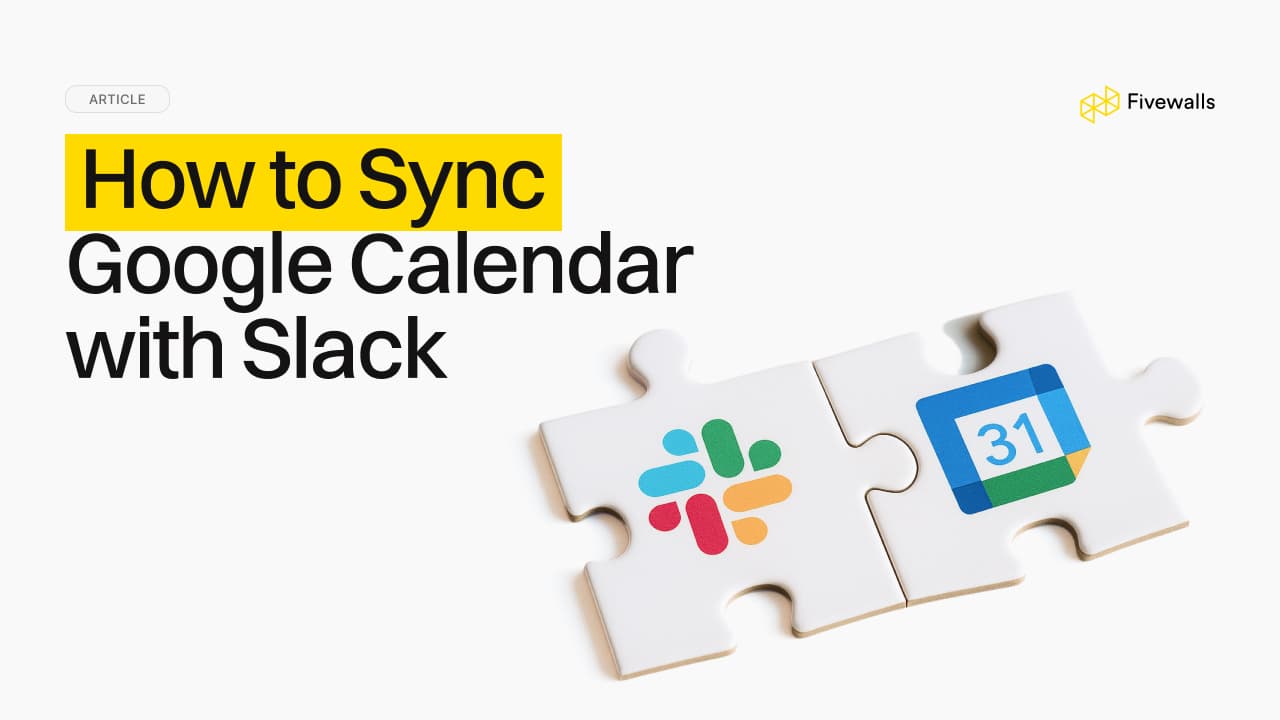

.jpg&w=3840&q=75)