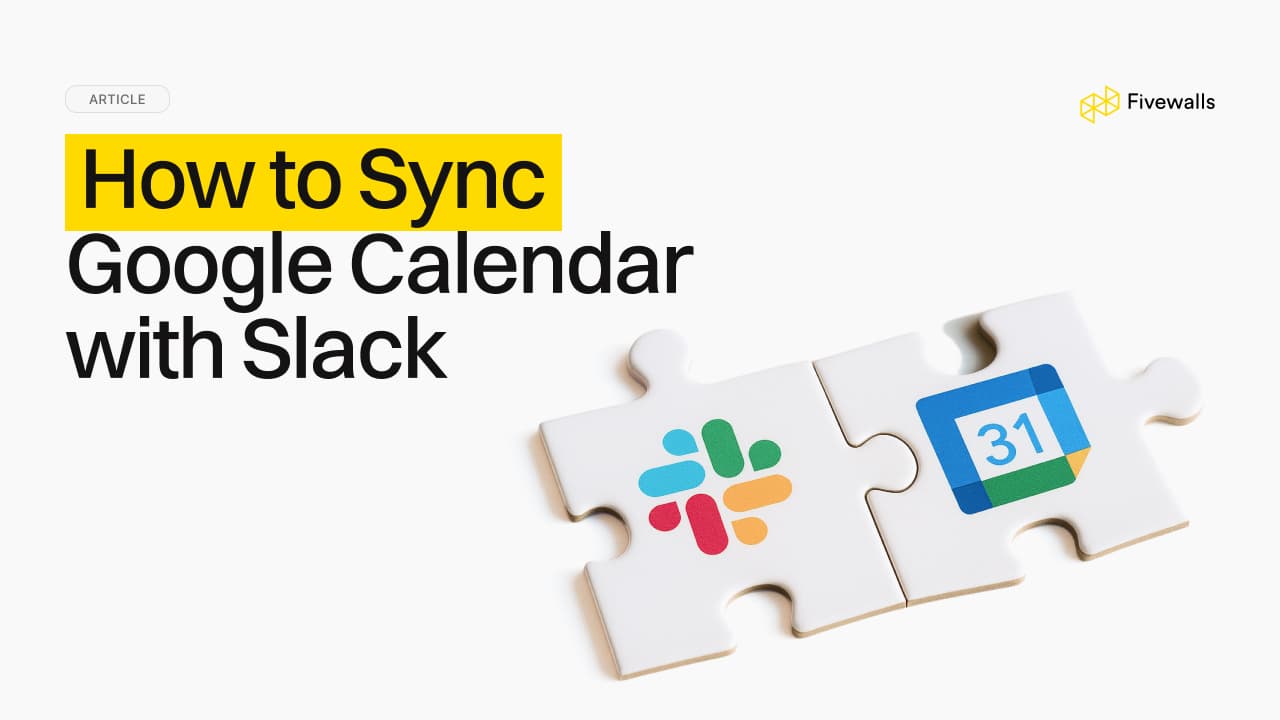Set Slack Reminders in Simple Steps: A Full Guide
8 min to read
.jpg&w=3840&q=75)
Slack is where your team talks, plans, and gets things done. But even in the most focused channels, important to-dos can slip through the cracks. That’s where Slack’s built-in reminders become handy.
Simple, flexible, and quietly powerful, reminders help make sure those great ideas and tasks mentioned in passing actually get done. And while many users know the basics, this guide is your ticket to using reminders to their fullest potential, from one-line slash commands to full-blown integrations.
Looking to go even deeper? Custom Slack app development and integration services can elevate your system further. But let’s start with the essentials about how to set reminders in Slack.
What is a Slack Reminder, in Plain English?
A Slack reminder is a scheduled notification sent by Slackbot to you or a particular channel at a time you choose. It turns something you said (or meant to do) into something that actually happens by gently nudging you at just the right moment.
Reminders are great for everything from remembering to ask a teammate a quick question about the important tasks in the morning, to prompting your whole team to file reports every Friday. Because this capability is a native Slack feature, you don’t need to install anything. Just tell Slackbot what to remind you of, and when. You remember your commitments and always stay organized.
Why Slack Reminders Are Actually a Productivity Game-Changer
We’ve all been there: a deadline gets mentioned in a thread, a manager sends an important update regarding the task or event, or someone plans a meeting and informs about it. Two hours later, it’s completely buried under gifs, replies, and link dumps. Slack reminders fix that.
By setting a reminder, you make that passing comment stick. You also build your personal to-do list right inside the tool you’re already using to get work done with no toggling between apps. That’s convenient and smart. You reduce cognitive load, stay focused on priorities, and help the whole team follow through.
How to Set Reminders in Slack
Slack gives you a few different ways to create reminders, and they’re all fast, easy, and flexible. You can use a command line to manually set the reminder or click through the menu and set the workflow up all in a few clicks.
/remind Command to Set Reminders
The fastest and most powerful way to set a reminder is with the /remind slash command. It works just about anywhere, in a DM with Slackbot, in a channel, or even in your own message field.
Just follow this format: /remind [who] [what] [when]
Examples:
/remind me to review the Q3 analytics report at 3pm/remind #marketing-team to post campaign results every Monday at 10am
Slackbot will confirm the reminder once it’s scheduled. You can use times like “in 30 minutes,” “tomorrow morning,” or “on September 15.” The parser is flexible, so you don’t need to stress the exact phrasing.
Setting Reminders for Specific Messages
If you need to make sure that one important message doesn’t get lost, just attach a reminder to it.
Here’s how you can do it:
- Hover over the message
- Click the three-dot “More actions” icon
- Select Remind me about this
- Choose a preset time or click Custom to set your own
At the chosen time, Slackbot will ping you with a link back to that original message, preserving full context.
How to Set a Reminder in Slack for Yourself
For your own private to-dos, it’s easy to schedule reminders that only you will see.
Example: /remind me "Finalize the project proposal" tomorrow morning
You can use this anywhere, even in a DM with yourself or Slackbot. It’s great for planning your day, blocking off a deep workload, or just making sure something important doesn’t get lost in the shuffle.
How to set reminders in Slack for a Channel
In case your whole team has to remember something, you can drop a reminder into a channel. Everyone will see it when the time comes.
Example: /remind #finance-team to submit Q4 invoices every Friday at 4:30pm
It’s perfect for weekly reports, monthly recurring tasks, or automated nudges that keep everyone aligned. Once scheduled, Slackbot posts the reminder in the channel for everyone to see.
Managing Slack Reminders
As work evolves, so do your reminders. If you need to reschedule, cancel, or double-check what’s coming up, Slack makes it easy to manage everything in one place.
As projects evolve, you will need to review, update, or cancel scheduled reminders, so that all your pending are accurate.
View Your Reminders
Just type /remind list into any message field. Slackbot will send you a private message that will be visible only to you. You will see all your set reminders grouped into:
- Upcoming
- Incomplete
- Complete
Each entry includes the reminder text, time, and options to delete or manage it. It looks like a personal dashboard for keeping tabs on your tasks, where you can access all your upcoming tasks without the need to broadcast them to a channel.
Edit or Delete Reminders
Once you see the whole list of your reminders, it's time to manage them. Slack doesn't let you edit a reminder directly. But it's a quick two-step process:
- Use
/remind list and click "Delete"next to the reminder you want to change - Create a new one with updated details using the /remind command
In case you no longer need a reminder, you can hit "Delete" and it's gone permanently with no extra confirmations.
Cancel Slack Reminders
To cancel a scheduled reminder, follow the same process:
- Type
/remind list - Find the reminder in "Upcoming" or "Incomplete"
- Click Delete next to it
This will immediately cancel the alert, so it won't appear again. This step is simple and effective, but you should make sure you don't accidentally delete the wrong reminders. The absence of confirmation makes it both convenient and easy to make a mistake.
Advanced Slack Reminder Options
Slack reminders are built not only for simple pings. With a little creativity, you can build a personalized robust system that automates repetitive tasks and syncs with your broader tools and workflows.
Here’s what else you can do:
- Set recurring reminders like “the last weekday of every month”
- Integrate reminders with Google Calendar to keep your schedule fully in sync
- Trigger Slack reminders from external tools like CRMs or project management software (with the help of Slack integration services)
You can even set up Slack reminders based on custom logic, like “when a deal moves to the contract stage” or “when a task goes overdue in your PM tool.”
Getting the Most from Slack Reminders: Pro Tips
Make your reminder system work harder for you and your team:
- For Deadlines. Use channel reminders (
/remind #project-channel) to prompt your team about due dates and deliverables. All team members are synchronized. - Turn Conversations into Actions. Use the “Remind me about this” option on important messages, so that you’ll never lose context. You get a direct link between the conversation and the resulting task.
- Plan Your Day. Each morning, set three time-based personal reminders for your top priorities. Schedule them for specific times to create a structured work plan.
- Handle Recurring Tasks. Automate weekly, monthly, or even quarterly reminders and forget about forgetting.
Go Further with Fivewalls Slack Integration Services
While Slack’s built-in tools are powerful on their own, they really shine when integrated into your larger tech stack.
At Fivewalls, our team helps companies go beyond basic automation with custom Slack app development and enterprise-grade integration services. We can connect your Slack workspace to your CRM, project tools, HR systems, Connect Google Calendar to Slack and more, so that reminders are triggered by real business events and not just human memory.
Imagine this: A deal closes in your CRM → Slack automatically reminds Finance to generate an invoice. That’s the kind of system we can help you build.
Common Slack Reminder Problems (and How to Fix Them)
Once you’ve set reminders in Slack, they generally work like a charm. But when they don’t, it’s usually due to a small hiccup. Let’s troubleshoot them and take a look at what you can do in each case.
Reminder Didn’t Show Up?
If you aren't receiving reminder notifications, try these fixes:
- Check Slackbot notification settings. Go to Preferences > Notifications and make sure Slackbot isn’t muted.
- Check your DND settings. If Do Not Disturb was active, the reminder might have been silenced.
- Double-check your command. A typo or unclear time like “in the morning” might trip things up.
- Restart Slack. Sometimes, the classic “turn it off and on” solves temporary bugs for both mobile and desktop versions.
Recurring Reminder Acting Up?
Slack generally handles recurring reminders smoothly, but it really likes clear, precise instructions.
- Problematic: every other weekday
- Better: every second Tuesday at 10 AM
If a reminder isn’t firing, start by running /remind list to see your active reminders. Delete the one that’s causing trouble, then create a cleaner version using specific days and times. The clearer your phrasing, the better Slack can handle it.
Bring Clarity and Momentum to Your Workflow
Slack reminders might seem like a small feature, but they unlock a huge productivity boost when used thoughtfully. By embedding tasks, nudges, and accountability into the same space where collaboration happens, you help your team follow through, stay organized, and keep momentum high.
If you’re reminding yourself to finish a draft or nudging a team to prep for Friday’s meeting, setting up Slack reminders will help your present self support your future self and your whole team.
Not directly. The best method is to set a reminder in a shared channel that everyone is part of. Use /remind #team-channel "Reminder message" at [time].
Reminders are based on your profile’s time zone. If you set a reminder at “2pm,” Slack interprets that using your local settings. Channel reminders will post at your time, but other members will see timestamps localized for them.
No worries. Slackbot logs the reminder as a message in your DM with it. You can always go back and review it there, or use /remind list to see all your past and upcoming reminders.
Would you like to rate this article?