How to Create a Jira Ticket from Slack
5 min to read

Integrating Slack and Jira allows teams to convert discussions directly into trackable project tasks. This connection centralizes task creation within the communication platform.
This guide details the setup for Jira Slack Integration and outlines the methods to create a Jira ticket from Slack.
Before configuring the integration, ensure the following are available:
- An active Slack workspace.
- Access to a Jira Cloud or Jira Server / Data Center instance.
- Appropriate user permissions on both platforms (Slack app installation, Jira issue creation in target projects).
- Potential need for administrator assistance to install apps or configure system-level settings.
Setting Up the Jira Slack Integration
Establishing the integration connection between Slack and Jira is necessary to enable functionalities like direct ticket creation and project notifications, which are described below. The specific setup procedure varies significantly depending on whether your organization utilizes Jira Cloud or operates a self-hosted Jira Server/Data Center instance, impacting configuration steps and requirements.
For Jira Cloud Users
Integration with Jira Cloud uses the official Atlassian application:
- Install the "Jira Cloud" app from the Slack App Directory within your workspace.
- Authorize the app to connect to your Atlassian account by following the authentication prompts.
- Use the Jira Cloud bot prompts to associate specific Slack channels with relevant Jira projects to enable notifications and actions. This step requires you to configure the linkage for each desired channel in Slack.
For Jira Server/Data Center Users
Connecting a self-hosted Jira Server or Data Center instance involves these steps:
- An administrator installs the "Slack for Jira Server" app from the Atlassian Marketplace.
- An application link must be configured in Jira to point to the Slack workspace.
- Install the corresponding "Jira Server" app from the Slack App Directory.
- Follow the Slack app's prompts to connect to the Jira instance using the Application Link details. Webhook configuration in Jira might be needed for real-time updates back to Slack channels.
Methods to Create Jira Tickets from Slack
With the integration active, users can create tickets directly using slash commands, message actions, or unfurling links within the Slack interface. This allows for task creation that is aligned with ongoing discussions and helps automate basic issue logging, streamlining workflows and improving team collaboration.
Using the /jira create Command
- The
/jirain a connected Slack channel or a direct message with the Jira bot. - An issue creation dialog will appear.
- Specify the Project, Issue Type, Summary, Description, Assignee, and other required fields.
- Submitting the form creates the new ticket in the selected Jira project.
Creating Issues from Slack Messages
Existing Slack messages can be converted into Jira tickets, preserving the conversational context.
- Locate the relevant Slack message.
- Access the "More actions" menu (three dots) for that message.
- Select the "Create Issue" option (exact wording may vary).
- An issue form appears, often pre-populating the summary or description from the message content. Verify and adjust the Project, Issue Type, and other fields before creation. This method is useful for capturing important issues identified in chat.
Using Emoji Reactions
Specific emoji reactions can be configured to create a Jira ticket from Slack.
- React to a Slack message with the designated emoji (e.g., :ticket:).
- The integration bot typically initiates the process.
- Users are usually prompted (via DM or ephemeral message) to confirm the Project, Issue Type, and other details before the ticket is finalized.
Please note: This feature is not supported by default in the official Jira Slack integration.
Managing and Tracking Jira Tickets within Slack
The integration facilitates ongoing interaction with Jira issues from Slack:
- Receive updates in designated Slack channels for ticket creation, status changes, comments, or assignee updates based on configuration.
- Respond to some notification messages directly using buttons to add comments, change status, or assign users without opening Jira.
- Pasting a Jira issue URL into Slack generally displays a summary card with key details (summary, status, assignee).
- Administrators can configure which Jira project events trigger notifications in specific Slack channels, managing the flow of information. This helps technical and customer support teams collaborate effectively.
Specific Benefits of Creating Jira Tickets from Slack
Integrating Jira issue creation into the Slack workflow provides distinct advantages for agile teams:
- Capture tasks or bugs immediately as they are discussed in Slack, minimizing delay between identification and tracking.
- Task creation and key updates become visible within the relevant Slack channels, informing team members involved in the project or discussion.
- You create a Jira ticket from Slack to reducing the need to navigate away from the communication platform for this common task.
- Facilitates discussion around specific Jira issues directly within Slack via linked messages and notifications.
- Makes issue tracking a more integrated part of the daily communication workflow within the team's primary workspace.
When to Consider a Custom Slack-to-Jira Solution
Standard Jira integrations cover common use cases but may not meet requirements involving highly specific or complex processes. Consider a custom integration if your needs include:
- Automating Jira actions based on intricate logic derived from Slack messages, user interactions, or external triggers not supported by standard configurations.
- Implementing custom automation rules that synchronize states or trigger actions between Slack and Jira in ways not offered natively.
- Connecting Slack-Jira interactions with proprietary databases, internal APIs, or other business applications for data enrichment or multi-system processes.
- Generating specific reports within Slack or triggering highly tailored notifications based on complex JQL queries or external data points beyond standard notification options.
- Creating unique bot interactions or custom Slack interfaces for Jira actions.
Conclusion
Creating Jira tickets directly from Slack centralizes task initiation within team communication channels. Using the /jira create command, message actions, or emoji triggers makes logging issues more efficient. This integration helps create Jira issues from Slack with less friction.
While standard integrations provide core functionality, custom solutions are available to address complex automation and workflow requirements beyond the scope of off-the-shelf tools. Explore the possibilities of custom Slack integration development to unlock the full potential of operations and Jira workflows.
Yes. After setting up the appropriate Jira integration app (Jira Cloud or Server) in Slack, you can use methods like the /jira create command, the "Create Issue" option on Slack messages, or configured emoji reactions to generate tickets.
Initial setup (installing the app for Jira Server, configuring Application Links, managing global connection settings) typically requires administrator privileges. Regular users generally only need standard permissions to create issues in the relevant projects once the integration is active.
For requirements involving complex automation rules, multi-step processes, integration with other systems, or highly specific user interactions not covered by the standard Jira apps for Slack, a custom-developed solution is necessary. This allows tailoring the workflow and automation precisely to your needs.
Would you like to rate this article?
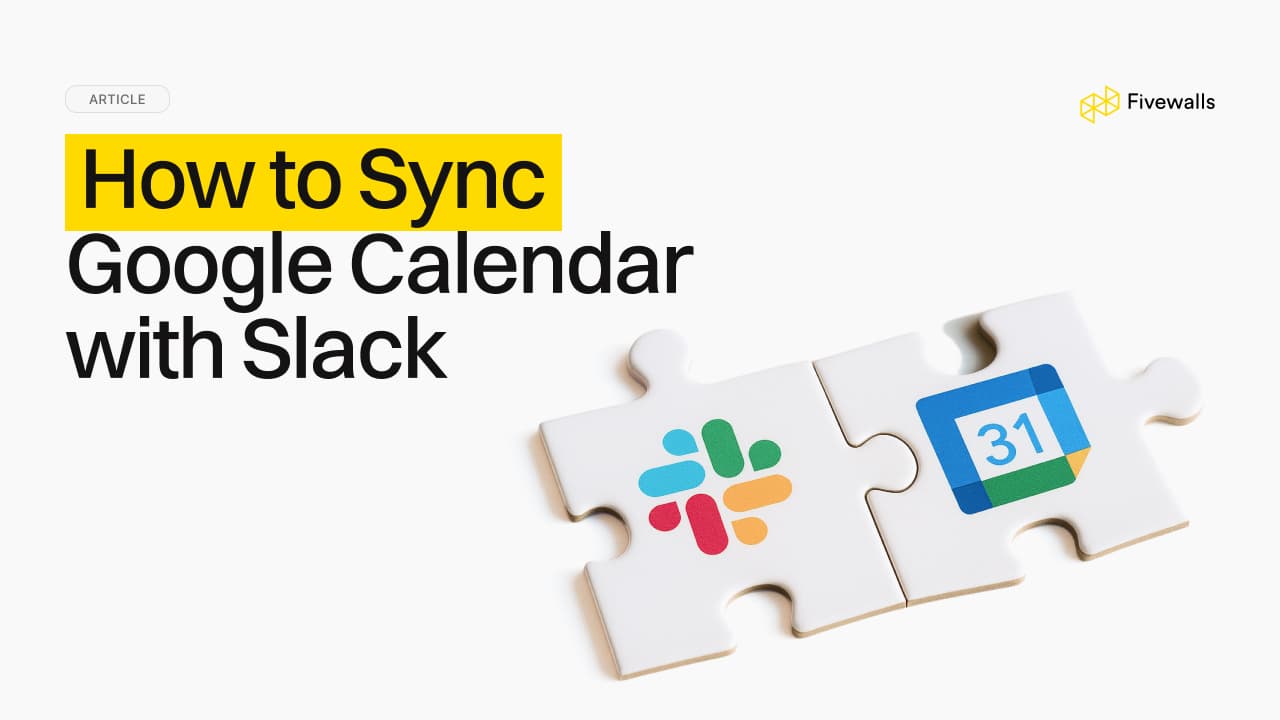

.jpg&w=3840&q=75)