Slack Best Practices and Productivity Tips: Hacks and Tricks You Should Know
9 min to read

The majority of teams utilize fewer than 20 percent of the capabilities of Slack. They are trapped in the 2021 habits and use it as a mere chat tool. This guide gets to the advanced Slack tips and tricks of 2025: how to leverage AI, create powerful workflows, and use custom integrations to make your Slack workspace the central operating system of your company. These are the best practices that can give you a true competitive advantage, change the way you work, and spur productivity.
Why Effective Slack Practices Are a Necessity
An unstructured Slack workspace creates operational friction. Without established best practices for Slack, you're unintentionally building information silos, encouraging notification fatigue among every coworker, and making focused, asynchronous work impossible.
The impact on productivity is immediate. Important information in a Slack message gets lost, new employees get overwhelmed trying to find basic documents, and the constant barrage of notifications from every public channel kills deep work.
The goal of a sound strategy is to build a system where the default path for every new message and new channel is clarity, not chaos. This reduces information retrieval time and protects your team's most valuable resource: focused attention.
Smart Automation: Slack Workflow Builder Hacks
Stop using Workflow Builder for just welcome messages to new members. Its true power lies in leveraging conditional logic and multi-channel triggers for complex business processes. These are the Slack hacks that reclaim hours of manual work each week.
For instance, you can automate your entire expense approval process:
- A team member initiates the "Submit Expense" workflow from any channel.
- A form appears, asking for the amount, category, and a receipt attachment.
- Conditional Logic: If the amount is under $100, the workflow automatically posts an approval message in a channel for finance (#finance-logs) and sends a confirmation DM to the user.
- If the amount is over $100, the workflow routes the request to their manager for approval with interactive "Approve" or "Deny" buttons.
The other strong tip is the use of emoji triggers. Set up your workspace such that when you respond to any message with a 🎫 emoji, the content of the message, including the entire thread, is automatically converted into a support ticket in Zendesk or Jira. This is one of the most effective tips for using Slack to bridge communication and action.
Pro tip: When Workflow Builder's native options aren't enough, a custom integration is the next step. A standard Slack app can't talk to your proprietary database, but a custom solution can. Fivewalls builds API-driven integrations that allow your workflows to trigger actions anywhere in your tech stack, making Slack the true front end for your business operations.
Daily Productivity: Slack AI Tips and Tricks
Integrate Slack AI directly into your team's core communication protocols to manage information overload.
Another good Slack productivity tip is to require that any discussion thread with more than 15 responses must have an AI-generated summary posted before it can be considered closed. This enables managers and other stakeholders who cannot be present in all the channels to get up to speed with important decisions in a few seconds.
Use its rewriting capabilities not just for grammar, but to standardize Slack communication. A developer might write a terse bug report in a direct message, like: "login broken on staging." With a single click, AI can help reframe it into a clearer, more structured message that’s closer to being ticket-ready:
"A critical bug has been identified on the staging environment. Users are currently unable to log in, preventing further testing. This requires immediate attention from the engineering team."
It is also possible to request the Slack AI to be a personal assistant. At the end of the day, say to it: "Summarize my important conversations and action items today." It will scan your recent activity and provide a digest of key conversations and action items, giving you something close to a prioritized inbox for your day.
Slack Canvas: The New Team Hub for Persistent Knowledge
Replace your static wikis and scattered Google Docs with dynamic Slack Canvases. A Canvas can serve as the single source of truth for its corresponding Slack channel when teams adopt it consistently. It prevents knowledge from being buried and reduces repetitive, one-off questions that disrupt the workflow of your team members.
For any project, when you create a new channel, its Canvas should be pre-populated with:
- A clear project mission statement and key objectives.
- A list of all team members involved and their specific roles.
- Pinned links to critical external resources (Figma, Jira board, technical docs).
- A section for ongoing meeting notes and action items.
- Embedded workflows, such as a "Request Help" or "Submit Blocker" button that notifies the project lead.
For a channel like #team-sales, the Canvas can serve as a permanent onboarding hub for new employees, containing sales scripts, commission structures, and key contacts. With a custom integration, you can even embed live charts showing real-time sales performance, turning the Canvas into an interactive team dashboard.
Tips for Using Slack Status
Your Slack status should not be a decoration of your availability, but a functional one. This is essential to any remote team to establish expectations and honor focus time. Integrate your calendar with Slack, and it will automatically change your status to "In a meeting" and pause notifications.
However, the real power comes from using custom statuses to trigger workflows. Here are a few advanced Slack tips:
- Status: "In Focus Mode" → Automatically enables "Do Not Disturb" for 90 minutes for uninterrupted work.
- Status: "On Support Rotation" → With the right automation or app integration, the user can be added to the #support-escalations private channel and announced as on duty.
- Status: "Out of Office" → Can be paired with calendar integrations to automatically update your availability and decline meetings during that period.
Encourage your team to use descriptive statuses. A coworker seeing "Heads down on the Q3 report" knows not to interrupt with a low-priority question, respecting the flow of deep work. This simple cultural shift can dramatically improve team productivity.
Scale and Speed Channel Strategies
As your organization grows, your channel list in the sidebar can become unmanageable. Implement a strict, prefix-based system for creating channels for specific purposes. This makes the entire workspace instantly scannable.
| Prefix | Purpose | Example |
|---|---|---|
| #proj- | Client or internal projects | #proj-website-redesign-2025 |
| #team- | Departmental discussions | #team-marketing |
| #info- | Company-wide announcements | #info-company-news |
| #temp- | Short-term chats (to be archived) | #temp-holiday-party-planning |
| #ext- | Channels with external partners | #ext-acmecorp-fivewalls-sync |
Crucially, every channel should have its purpose and key pinned documents clearly stated in its description. This practice provides immediate context, empowers team members to join or leave channels confidently, and dramatically simplifies the onboarding process for new employees, who can quickly understand where different types of conversations happen. Enforce this by using channel templates to pre-populate these fields whenever you create a new channel.
Beyond these naming conventions, establish a clear policy on when to use different communication types. A public channel is the default for transparency. A private channel should be used for sensitive topics.
A group dm is best for quick, informal coordination among a few people, but critical decisions made there should be summarized back in a relevant project channel. Regularly archive inactive channels to keep the workspace clean, so new channels will appear in an organized way.
Search and Notifications: Slack Tips and Tricks
Train your team to stop scrolling and start searching. Most users don't leverage Slack's powerful search modifiers. Mastering them means finding any piece of information in seconds.
| Modifier | Example Use Case |
|---|---|
| in:#channel-name | Find a message only within a specific channel. |
| from:@username | See all messages sent by a particular person. |
| has:link | Filter for messages that contain a URL. |
| before:yyyy-mm-dd | Search for information from before a certain date. |
| has::pin: | Quickly find all pinned messages in a channel. |
Beyond search, adopt a "low-noise" policy for notifications. Encourage everyone to mute channels that aren't critical to their daily work. Rather than receiving a notification each time a new message is sent, they should use the option of keyword alerts.
You can set up Slack to alert you when certain words are used, so as to leave the notification set only on mentions of your name, your project code name, or the word urgent. Lastly, promote the saved items. When you need to ignore a critical message but can't deal with it straight away, retain it. Once it is collected, it will be combined into a special view, virtually providing your own to-do list within Slack.
You are also able to star useful channels which are kept at the top of your sidebar. This avoids having your important chat be swallowed up in a number of unread messages.
It Turns Out That You Should Build a Custom Slack Integration (Not Hack It Together)
Out-of-the-box programs and homegrown tools come to an end when your business process is of a distinct character. A custom integration is required when you need to trigger actions in proprietary systems or have a real-time two-way data sync between Slack and another system. Take into account such scenarios when a conventional Slack app is insufficient:
- Automated Client Reporting. A command like /get-client-report [client-name] could ask your internal database a question, create a PDF with the client report performance, and then post it in that shared channel directly.
- Interactive Deal Desk. A new deal in #team-sales will automatically post an interactive message with buttons and route the request to apply legal review or technical feasibility to correct groups with the full context of the original message.
- Contextual Support Tickets. If a user creates a support ticket in Slack, a custom integration can pull not only the message text but also the subscription level of the user in Stripe and activity history in your DB, providing a support agent with immediate, full context.
Fivewalls develops safe, high-throughput integrations following Slack best practices that fit your unique workflows. We bridge the gap between Slack and your unique business systems, turning manual processes into seamless automations. Whether it’s syncing systems or triggering backend actions, we help you build a more efficient workspace.
Conclusion
By integrating these cutting-edge Slack best practices, you will take it beyond the basic chat platform and turn Slack into a streamlined, automated work intelligence station. Implementing intelligent channel structures, advanced workflows, and interactive Canvases will resolve significant operational friction and give you an immediate productivity boost.
However, as the article outlines, out-of-the-box programs come to an end when your business process is of a distinct character. When a standard Slack app cannot talk to your proprietary database or you require a real-time two-way data sync, a custom integration becomes a necessity.
When you reach that limit, Fivewalls is ready to help you build a more efficient workspace. Let’s develop the secure, custom integration that allows your workflows to trigger actions anywhere in your tech stack, making Slack the true front end for your business operations.
The settings that are considered to have the greatest ROI are Workflow Builder to create multi-step automations, Slack AI to summarize a thread, interactive Slack Canvases to create living working hubs, and custom status-based workflows to coordinate availability and context switching.
Mute every channel you do not use for immediate tasks. Next, configure custom user preferences using specific keyword alerts of your name, projects, and high-priority words. This has the effect of you only receiving notices about that which really needs your attention.
Yes, however, this must be implemented with a specifically made integration via the Slack API. A bespoke application can integrate Slack with any internal database, CRM, or homegrown tool, provide a two-way exchange of data, and create activity that takes place instantly based on the action within your space.
For a remote team, the best hacks are automating your status via calendar integration to signal focus time, using a team Canvas as the definitive source of truth to support asynchronous work, and leveraging AI thread summaries so members can catch up on decisions across time zones.
Yes. Your keywords list can be configured by clicking on My keywords under Preferences > Notifications page. Whenever these words appear in any message of a channel to which you belong, you will get a notification of that, even when the channel is actually muted. Through this, it is the most effective manner in which one can weed out noise and get a signal.
Slack offers enterprise security, with topics such as the encryption of data and compliance with standards such as SOC 2/3. When the chat is highly sensitive, make use of a personal channel or encrypted DMs. Make sure that custom integrations are created by professionals who adhere to high-security standards of handling data and generating authentication.
Would you like to rate this article?
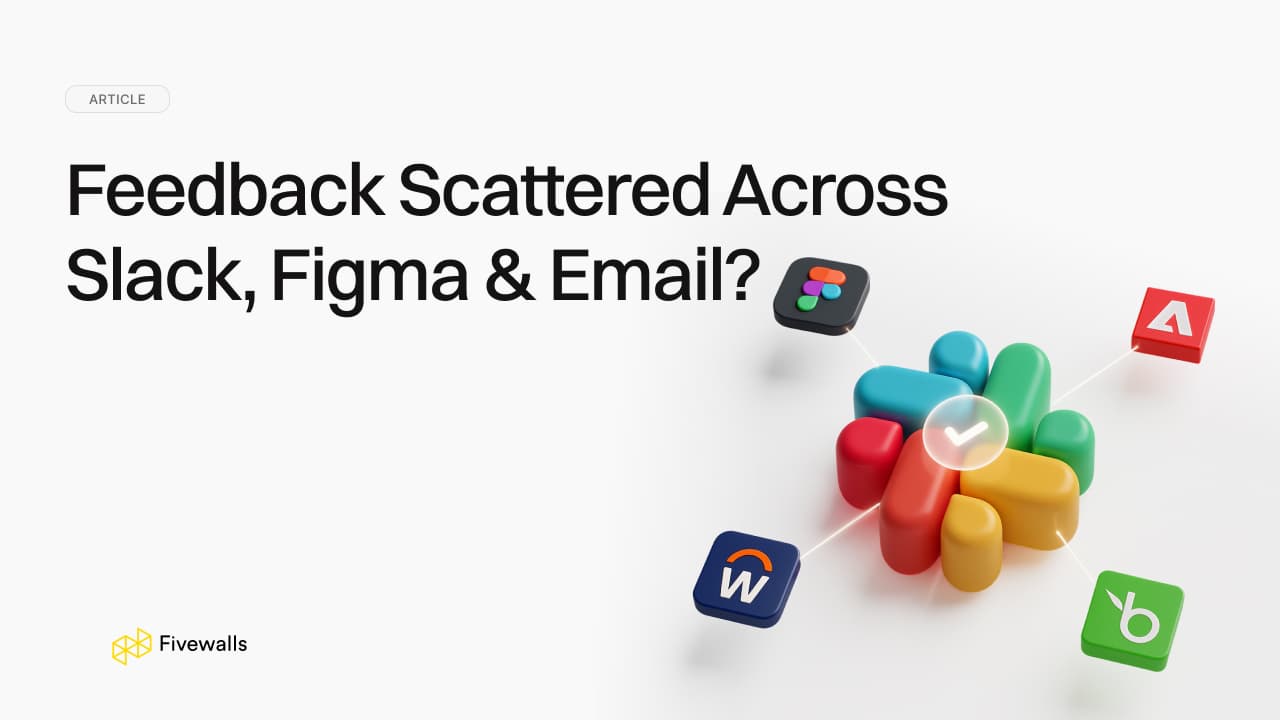
.jpg&w=3840&q=75)
