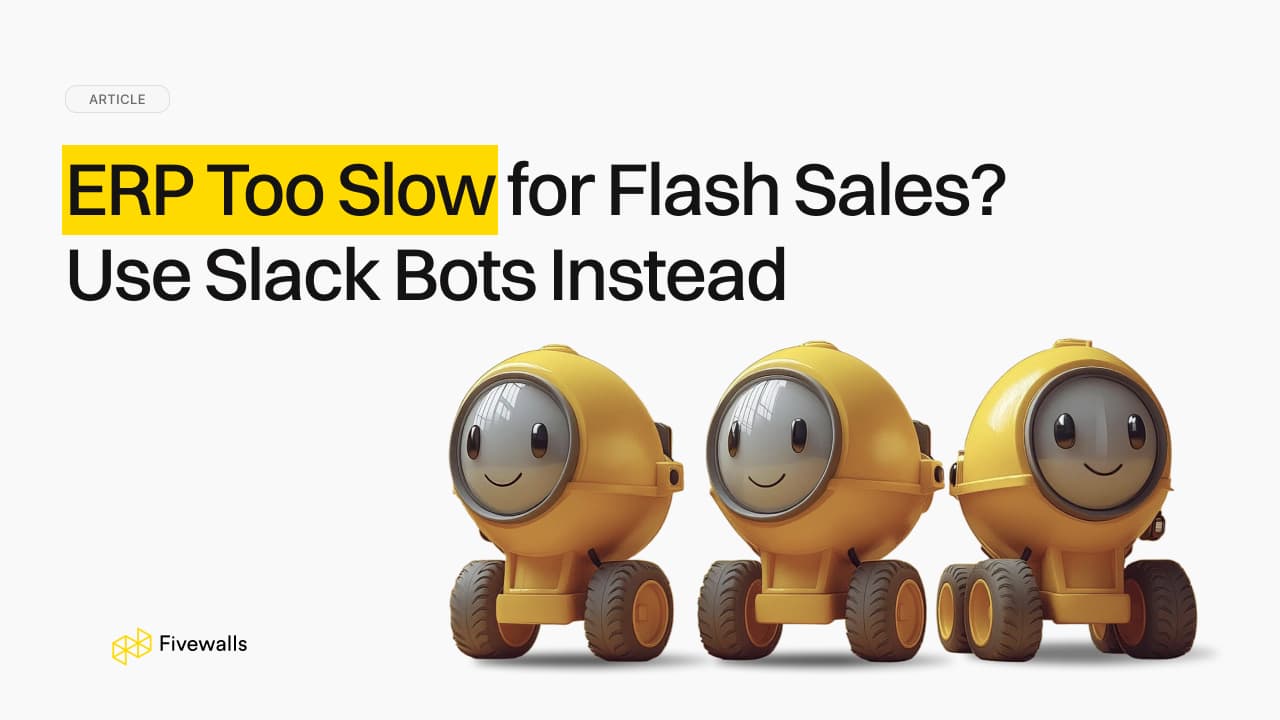Your Complete Guide to Slack Email Integration
10 min to read

Jumping between your inbox and Slack all day is a drag. Important messages get missed, and your team's rhythm gets broken. By setting up a Slack email integration, you can stop the constant app-switching. For any team handling support, sales, or ops, a good email to Slack workflow means faster responses and less confusion. This guide shows you how to do it all, from using built-in tools to setting up slick automations that put your mail alerts right where your team works.
Why Bother? The Real Benefits of an Email to Slack Integration
The most apparent advantage of an email Slack integration is that you have all your messages in one place. It is not only about cleaning up. When your inbox and Slack begin to communicate with one another, you will start to see some significant changes in the way your team works. This is what you might get in reality:
- When a critical mail is sent to that channel, it's instantly visible to all members. Anyone who's free can grab it, which is a lifesaver for urgent support tickets or hot leads.
- No more awkward silences or two people replying to the same email. When a mail pops up in a channel, the conversation about who's handling it happens right there in a thread for everyone to see.
- Critical data in an email from one person will no longer be overlooked. When you message something to Slack, it is stored in your team's history and can be searched whenever you require it, but access to history may be limited depending on your Slack plan.
- When new members join the channel, they can scroll through the messages to be up to date. They will be able to see how the team copes without you having to send them a dozen old chains.
How to Get Started: What You Will Require to Have a Smooth Setup
A few minutes of prep work will help you get through the actual setup of your Slack email integration much quicker. Here's a quick checklist to make sure you're good to go:
- A workspace where you can add apps. Depending on your plan, you might need an admin to give permission. It's always smart to check with them first.
- Login access to the account you want to connect. This could be your own inbox or a team address like info@yourcompany.com. You'll need to get into its settings.
- A clear plan for where the emails should go. Will they go to an existing channel or person? Or should you create a new, dedicated channel like #email-alerts to keep things tidy?
- Your Gmail or Outlook account is handy if you plan to use an email add-on. This is for the methods that link a specific email provider directly.
Once you've got these things sorted, you're ready to roll.
3 Simple Ways to Send Emails Directly to Slack Channels
Slack gives you the option of piping messages directly into your channels. You may wish to have any messages sent out automatically by an address, or you may simply wish to share an email that is sent once only, which your employees should see. There's a method that'll work for you.
| Tool | Method | How It Works |
|---|---|---|
| Slack Email App | Automated forwarding of alerts, support tickets, and newsletters. | Gives you a unique, secret email address for any Slack channel or direct messages. |
| Gmail Add-on | Manually sharing specific emails that need a team discussion. | Adds a "Send to Slack" button right inside your Gmail window. |
| Outlook Add-on | Manually share key emails and files with your team in seconds. | Adds a "Send to Slack" option inside the Outlook menu. |
Forward Emails to a Channel Using the Email App
This is the most direct magic trick. If available in your workspace, the built-in Email app lets you create an email address that's completely unique to any channel or DM. Think of it as a private, VIP inbox for your channel. Every email that lands at this address pops up instantly as a new message right inside Slack.
To set it up:
- In Slack, navigate to the App Directory by clicking "More"> "Apps".
- Search for and select the Email app.
- Click "Add to Slack". After this, you'll see the prompts to choose the channel or DM where you want emails to be posted.
- Slack will create a new, unique email address for that destination, which you can regenerate or disable if needed. When Slack finishes, copy this address.
- Go to the settings in your email client (such as Gmail or Outlook) and find the automatic forwarding rule. Paste the copied Slack email address as the destination.
It's the ideal way to create a hands-off feed for system alerts, support tickets, and any other emails posted for the team.
Google Email Slack Integration
If your team lives in Google Workspace, the Gmail Slack integration is a no-brainer. After a quick install of the Slack for Gmail add-on, you can share emails without ever leaving your inbox.
Here’s how to get started:
- Go to the Google Workspace Marketplace and install the Slack for Gmail add-on, granting it the necessary permissions.
- In Gmail, open the email you want to share.
- Click the Slack icon in the right-hand sidebar.
- You will see a window where you can choose from recent Slack conversations or search for channels and people to pick a destination, add a quick note, and include attachments.
- Click the "Send to Slack" button, and the message instantly shows up in the right channel or person's DMs.
It's the best way to share a single email that requires immediate attention.
Microsoft Outlook Slack Integration
For teams on Microsoft 365, the Outlook add-in provides the same functionality as the Gmail add-on. It lets you share important emails without leaving your Outlook client.
Follow these steps:
- Go to your Outlook desktop or web client, find the "Get Add-ins" button on the Home ribbon.
- Copy and paste "Slack for Outlook" into the search input and click "Add" to install it.
- Once installed, open the email you want to share.
- You will now see a new "Send to Slack" icon in your email toolbar (you may need to click the three-dots ... icon to find it).
- A sidebar will open, and there you will be able to choose the workspace, channel, or user, add a custom message, and send it. Like the Gmail add-on, this is a manual tool best for sharing specific, high-priority emails.
Automate Your Workflow: Using No-Code Tools for Email to Slack
The inbuilt tools are great, but what happens when you want to get a little fancy? To automate email sorting, no-code automation tools like Zapier and Make will be your best bet in terms of email Slack integration. They enable you to build smart workflows without code. This transforms a simple alert into an actionable task, assigning clear ownership and prompting immediate team engagement.
Send Emails with Zapier
Zapier connects your apps with workflows it calls "Zaps." Every Zap includes a trigger and actions. This enables you not only to forward an email, but to turn it into a formatted action in Slack.
How to build a Zap for email:
- Select a Trigger: Select your email application (e.g., Gmail) and an event to trigger. Common triggers include:
- New Email Matching Search. This one is activated when an email contains certain properties (e.g., something in the email like a support email address or words in the subject title like Urgent).
- New Labeled Email. This will be issued upon applying a certain tag in Gmail.
- Add an Action: Next, choose Slack as the action app. You have many options, but the most common is "Send Channel Message."
- Customize the Message: This is where Zapier shines. Instead of just dumping the whole email, you can map data from the email into a custom message. For example:
- From: [Sender's Name]
- Subject: [Email Subject]
- Link: [Link to original email]
- Body Snippet: [Short preview of the email body, length may vary depending on the connector]. This transforms a simple alert into a clear, easy-to-read task.
Use Make (Formerly Integromat) for Advanced Routing
Make allows you to add routers and conditional logic ("if/then") to your workflow. For example, you can build a scenario that:
- Triggers when a new email arrives at sales@yourcompany.com.
- Uses a Router to split the path based on the email's content.
- Path 1 (If/Then). If the email body contains such words as "demo" or "pricing," the email is automatically sent to the #hot-leads channel, and a task is created in your CRM.
- Path 2 (Default). If not, the email is simply posted to the #general-inquiries channel for the team to review.
This level of control is ideal when you need to manage complex requirements and automate decision-making without manual intervention.
How to Tame Your Email Notifications
Connecting email to Slack is awesome, but it can get noisy if you're not careful. An out-of-control email integration can quickly flood your channels and lead to everyone hitting mute.
Follow these tips to keep things clean and useful:
- Create a dedicated channel. Don't just dump everything into #general. Make a specific channel with email notifications, like #invoices or #support-tickets, to keep things organized.
- Filter at the source. Be picky about what gets through. Set up a rule in your email client to only forward the important stuff. Filtering by sender or subject line is the best way to reduce noise before it ever hits Slack.
- Keep formatting clear. Use your automation tool to make messages easy to read. Always include the original subject and sender so your team knows what they're looking at at a glance.
- Encourage muting and notification tweaks. Let channel members know it's okay to adjust their notification settings for high-volume channels. They don't need a ping for every single email sent to that channel.
When to Go Custom with Your Slack Email Integration
So, what happens when the off-the-shelf tools don't quite cut it for your business? A custom Slack email integration might be what you need:
- Imagine automatically pulling invoice details from a PDF attached to emails and displaying them in a neat message.
- What if an approval email came with interactive "Approve" and "Deny" buttons that updated your internal systems when clicked?
- You might need to check an email sender against your internal CRM and post their customer history right alongside their message.
These are bigger jobs that go beyond simple forwarding. This is where a development partner like Fivewalls becomes essential. While standard tools connect apps, we build intelligent systems that streamline your unique business processes directly within Slack.
Here are a few examples where custom integrations will work for your business:
- Finance Departments. A custom workflow can scan PDF invoices in an email inbox with OCR, post the retrieved data into a Slack channel, and include Approve/Reject buttons that update your accounting software in real time.
- Sales Teams. Salesforce or another CRM can be instantly matched to an email of an incoming lead through our integrations. It then forwards the enriched lead to the appropriate sales channel, with a key customer history and a Claim button to facilitate the quickest time possible to respond.
- HR/ Recruiters: Automate hiring with AI parsing of resumes in your careers inbox, and generate candidate profiles in your Applicant Tracking System (ATS). Slack then informs hiring managers to either approve or disapprove candidates using interactive buttons that update the decision in real-time to the ATS.
By choosing Fivewalls, you're getting an integration and a strategic solution set to remove manual processes, minimize errors, and open new frontiers of efficiency. We translate your most complex operational challenges into seamless, secure, and scalable Slack workflows that give your team a genuine competitive advantage.
Choosing the Right Method: A Quick Comparison
Use this table to decide which approach is best for your team's needs.
| Option | Best For | Setup Difficulty | Limitations |
|---|---|---|---|
| Slack Email App | Auto-forwarding alerts, system messages, newsletters | Very easy | One-way only, all-or-nothing forwarding |
| Gmail/Outlook Add-ons | Sharing one-off important emails with context | Easy | Manual, no automation |
| Zapier/Make | Teams that want rules/filters | Moderate (no code) | Limited to what connectors support |
| Custom Solutions | Enterprises needing data extraction, approvals, CRM integration, or high security | Complex (developer/vendor required) | Higher cost, needs maintenance |
Conclusion
It is a game-changer to get your emails and Slack to collaborate. It makes your team more focused, faster in their discussions, and aligned. You can begin with the Email App that Slack has, or the Gmail and Outlook add-ons. No-code allows you to be extremely flexible when you need more power. And when there is a business problem that is truly unique, a bespoke solution provided by a partner such as Fivewalls can provide a whole new level of efficiency.
You bet. The Slack Email App is built for this. Once you generate a forwarding email address for a channel, just set up rules in your client to send all matching messages to that single address.
Not directly through the basic email Slack integrations. They're mostly one-way, though third-party tools and custom bots can enable full two-way email ↔ Slack communication.
Yes, you have some control. In the App's settings, you can choose to show a text preview. For total control, use a tool like Zapier or Make. They let you fully customize email appearance, pulling out just the info you need and formatting it perfectly.
Slack can help you create long, random, and secret email addresses. Use them as you would a password and only share the email address with those services you trust. All information transmitted to your workspace is protected with Slack’s standard encryption, but forwarding sensitive emails may not meet strict enterprise compliance or security policies.
Definitely, the most intelligent way to do this is through your email provider. Go to your Gmail filters or Outlook rules and set up a filter. You can make it forward only the mails of a given person, containing certain words in the subject line, or addressed to a given alias. This is the trick to keeping your channels free of clutter.
Would you like to rate this article?

.jpg&w=3840&q=75)