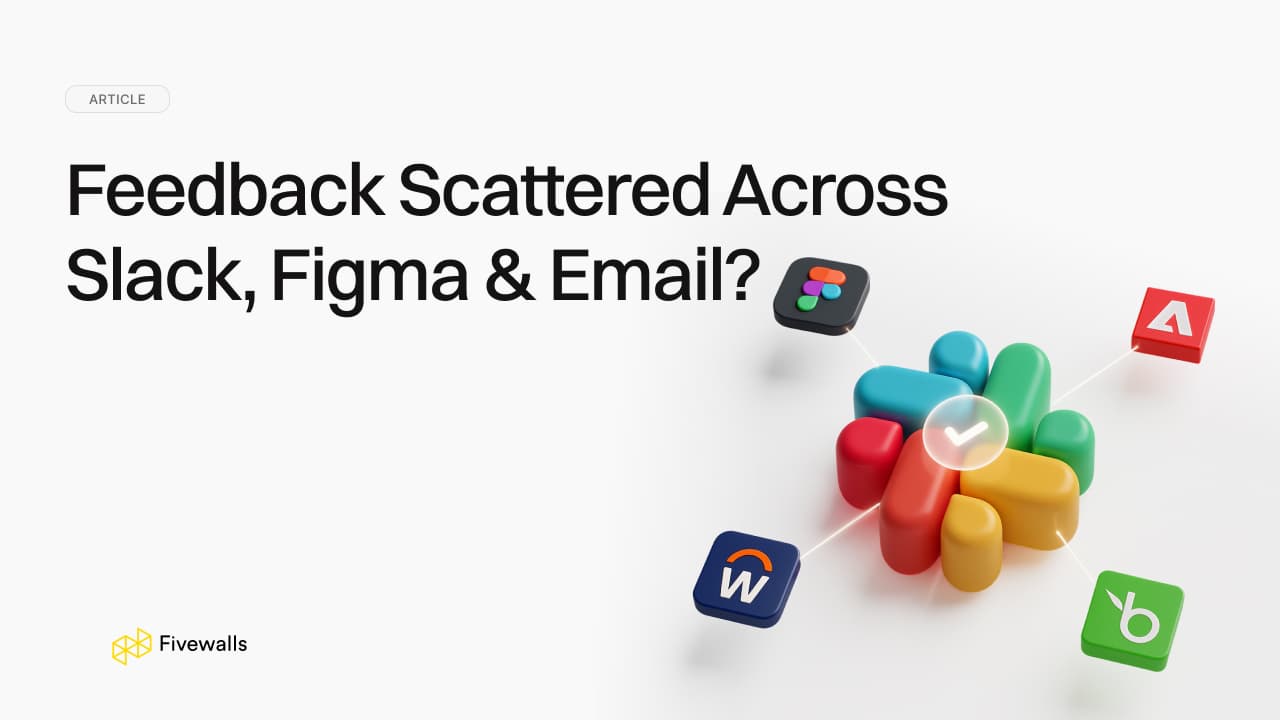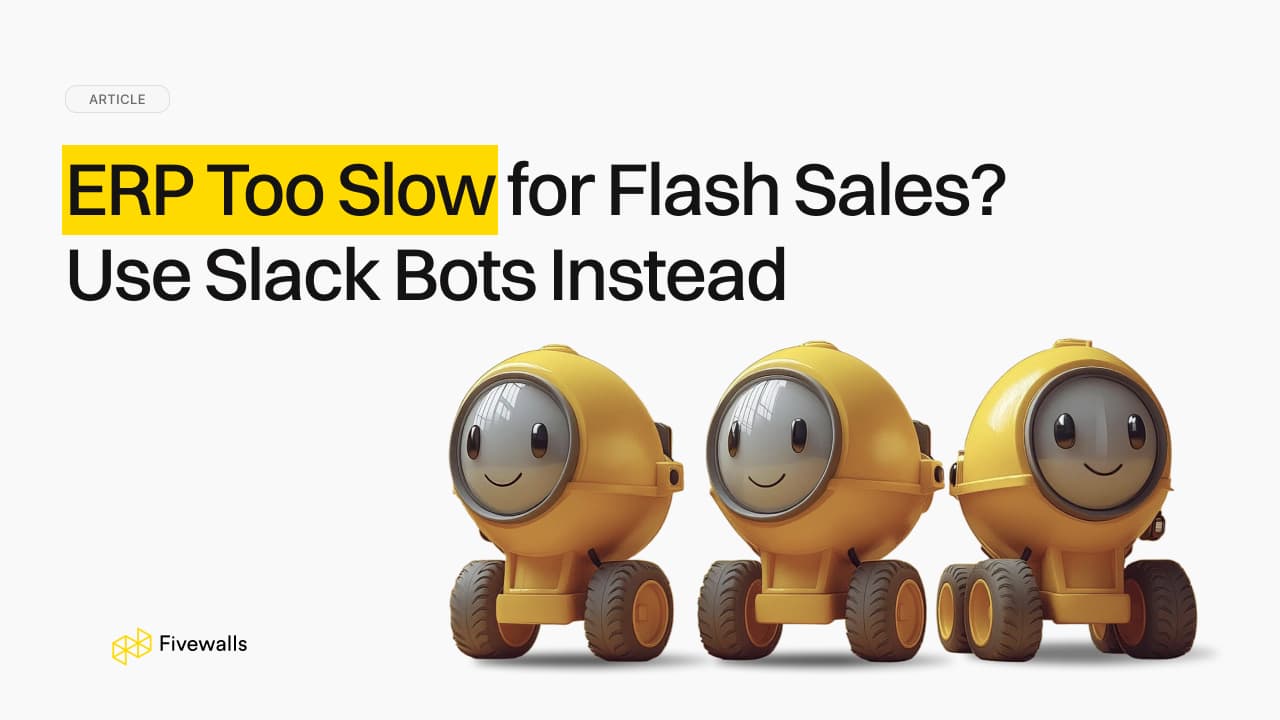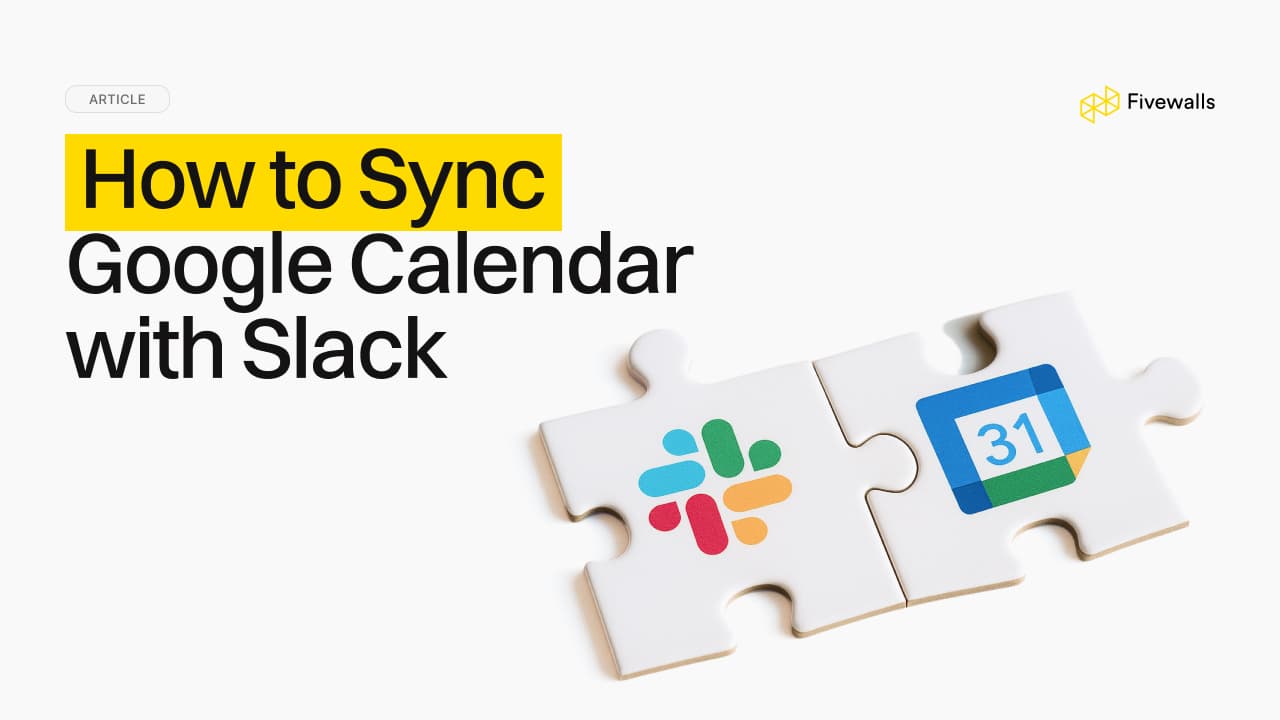Linear Slack Integration: How to Connect and Get the Most Out of It
9 min to read

More and more teams are turning to Linear for its fast, focused approach to issue tracking. It cuts through the noise of traditional project management and team communication tools.
But even the best tools can create friction if they exist in a silo. When your development work happens in Linear and your team’s conversations live in Slack, you create a gap. This guide is here to help you bridge that gap.
We'll walk through how to install and configure Linear’s official Slack app, explore its key features and limitations, and help you decide when a custom Linear Slack integration might be the better path for your team's workflow.
Why Your Team Needs to Connect Linear and Slack
The gap between where work is discussed and where it’s tracked creates friction. A slack linear integration closes that gap by embedding your workflow directly into your team's chat. This stops the constant, focus-breaking toggle between apps just to check on progress. This connection can dramatically enhance team collaboration.
A simple remark in a channel can quickly become a monitorable problem in seconds, and the dialogue is then linked directly to the work. It is a more streamlined way of doing things that makes workflows run smoother, teams more productive, and ensures good ideas are not lost.
What the Official Linear Slack App Actually Does
The linear app Slack integration is designed to bring core issue-tracking events directly into your team's chat. It’s similar to a real-time feed of what’s happening with your projects. Here are the features of the official platform:
- Automated channel updates. You can set the integration to automatically post a message in a specific Slack channel when an issue is created, a comment is added, its status is changed, or when an issue is completed without a manual check-in in Linear.
- Issue creation from Slack. With a few clicks, you can convert any Slack message into a Linear issue. This is ideal for recording bug reports, feature requests, or action items that arise during a conversation.
- Customizable notifications. On a per-Linear team basis, you can choose which Slack channel will be updated and what type of notifications you would prefer to receive.
- Multi-team support. When your organization has more than one Linear team (such as Frontend, Backend, Marketing), you can map each of them to a separate Slack channel.
- The /linear command. Inside Slack, you can use slash commands to create a new issue with a title and description, or use /linear search to search for Linear issues without leaving Slack at all.
A Practical Guide to Setting Up Your Linear Slack Integration
Getting the two platforms connected is a straightforward process. The linear slack integration setup only takes a few minutes if you have the right permissions. Here’s how to do it step-by-step:
- In your Linear workspace, select Settings and then Integrations.
- Find Slack in the list of possible linear integrations and choose the "Connect" button.
- You will be redirected to Slack to grant the required permissions. It is a typical OAuth process to make the two applications securely connected so that Linear can post messages and add actions to your workspace.
- After verifying, you will be redirected to Linear. Here, you can map every one of your Linear teams to a given Slack channel. An example is integrating your "Engineering" Linear team to the #dev-updates channel.
- In every channel connection, you can configure what you would like to see. You may opt to be informed of new problems, status updates, comments, and more.
- Ensure the option to create Linear issues from Slack messages is on to facilitate the best of the integration.
The Native Integration: Strengths and Limitations
The official way to integrate Slack and Linear is effective for simple visibility, but you should know its limitations. Understanding what works and what doesn't will assist you in deciding whether it is sufficient for your group or if you need something stronger.
| What Works Well | Limitations to Know |
|---|---|
| Visualize issue activity instantly when it occurs in Slack. | Links from private Linear teams don’t unfurl in Slack (no rich preview/quick actions). |
| Stay in Slack and capture feedback and tasks. | You cannot apply rules such as "only notify if the priority is Urgent or assignee is X." |
| Less tabbing between tools for simple updates. | The integration can't initiate external actions in other tools. |
| The link back to the issue is always there. | Each update on the same issue posts as a new message, which can clutter a channel. |
The native linear integration with Slack is excellent for keeping a team informed. However, once your process involves more complex steps like handoffs or approvals, you'll start to feel these limitations.
Going Pro: When a Custom Linear and Slack Workflow is a Must
The native integration is a fantastic starting point, but scaling teams often find they need more control. If your team's requirements extend beyond mere notifications, a custom integration is the logical next step. A custom solution is probably the right move if you want to:
- Trigger Complex workflows. Build a checklist in Notion and assign it automatically when a Linear issue changes to "In Review," all from Slack.
- Pull data into Slack. You could create a custom slash command that generates a small dashboard of the team's progress for the week and posts it directly to a management channel.
- Automate triage and assignments. Set up rules that auto-allocate Linear issues and their initial issue assignments according to a particular emoji reaction in Slack or keywords. This is invaluable for support and triage channels.
- Build approval flows. Add a workflow where a manager can approve a feature spec by clicking a button in Slack, automatically transitioning the corresponding Linear issue into the "Approved for Development" state.
- Create a unified command center. A bespoke application can connect Linear with Slack and also bring in data from platforms like GitHub or Jira, giving you one comprehensive view of a project’s lifecycle, directly in your chat.
- Set a smart reminder. If an issue sits in triage for too long, automatically post a reminder in a lead's channel with a link to the web app.
At Fivewalls, we build these specialized workflow engines. Our process begins with understanding your specific pain points, such as streamlining customer support tickets, automating HR and onboarding tasks, or creating financial reporting bots that work with natural language.
We analyze your team’s communication to identify friction points and then develop a dedicated application to address them. For example, we can build a bot that allows your team to query your sales data with a simple question like, "What were our sales last month?" and receive charts and graphs directly in Slack.
We deliver a solution that feels less like a third-party tool and more like a core part of your team, allowing you to automate repetitive tasks and let your team focus on more strategic work.
Other Ways to Integrate Slack and Linear
For teams considering other methods of integrating Linear with Slack, several third-party tools can serve as an intermediate. Another way to integrate Linear is through platforms that enable more sophisticated automations than the official app, though they won't be as flexible as a fully custom solution. Below are some common substitutes:
- Zapier. As a general-purpose automation tool, Zapier provides an easy method of making "Zaps" that integrate Linear and Slack. You can create simple triggers and actions, like posting a customized message when an issue is created. It is good for fast, simple connections, but may get expensive with high-volume workflows.
- ClearFeed. This tool is very handy for teams that use Slack for customer or community support. It assists in the triage of discussions in general channels and converts them into organized tickets in Linear so that external feedback can be effectively traced.
- Thena. Similar to ClearFeed, Thena is focused on the customer support use case. It helps handle product feedback and support requests that are initiated in Slack, offering a formal mechanism for converting unstructured conversations into Linear issues.
- Axolo. Designed with engineering teams in mind, Axolo develops temporary Slack channels per pull request, connecting discussions around code reviews to GitHub and Linear. It assists in facilitating code review discussions and maintaining close-knit technical teamwork.
These tools are strong, but they tend to have limits that exist within the capabilities of their own platform.
Making It Work: Use Slack to make the Workflow Smoother
Once your Linear Slack integration is active, there are two best practices that can ensure you make the best use of it and prevent notification fatigue.
- Take a separate channel. Don't push all Linear updates into your primary team channel. Create a particular and special channel (ex, #product-updates) where these notifications are made. This provides the team members with a chance to pursue progress without interruption to the other discussions.
- Standardize naming conventions. Lean towards establishing a simple format when the team is creating issues on Slack. For example: [Bug] Login button unresponsive. This maintains your Linear backlog in good order.
- Filter your Slack notifications. Be selective about the updates you pipe into channels. For specific projects with high activity, use private channels to avoid overwhelming everyone with constant Slack notifications.
- Lean on Slack threads. The integration doesn't automatically use them, but you should. Once a notification on a new issue has been posted, create a thread on it. This helps keep the primary channel clean.
- Quick triage with reactions. You can triage messages in Slack using emoji reactions to indicate intent. For example, a bug emoji on a message could be the team's signal that it needs to be turned into a Linear issue.
The Right Integration for Your Team’s Scale
Connecting Linear to Slack is a clear win for any team looking to move faster and improve collaboration. The official linear app Slack integration provides a solid foundation, offering valuable real-time visibility that keeps everyone on the same page. It’s an excellent choice for teams who just need a simple way to see what's happening.
But as your team grows, the limitations of a one-way notification system become apparent. For those who need advanced automation or workflows that truly fit their unique process, a custom solution is the answer. A custom setup from Fivewalls can help you scale your operations, turning Slack into the true command center for your product development lifecycle.
If you're ready to eliminate workflow friction and build an integration that works exactly the way your team does, contact Fivewalls today to schedule a consultation.
Yes, absolutely. The native integration allows you to convert any message into a Linear issue. Simply hover over the message, click the "More actions" menu, and select "Create issue in Linear." A dialog will appear, allowing you to fill in the details and create the issue without leaving Slack.
Linear allows a good degree of control. For each Linear team you connect to a Slack channel, you can choose which events trigger a notification. You can opt in to alerts for issue creation, status changes, comments, and completions. This helps you tailor the level of detail to what’s most important for that specific channel.
When Linear posts updates about an issue, each update appears as a new, separate message in the channel. The integration does not group all activity for a single issue into one Slack thread. This is a common reason teams look for custom solutions.
Yes, the official integration is free to use. It's included as part of your Linear and Slack subscriptions. There are no additional charges from either platform for using the native connection. However, alternative third-party tools or a custom integration will come with their own costs.
The setup process allows for this. When you start the connection via Linear, you will have an opportunity to select which Slack workspace you want to authorize. When using a browser and are signed in to more than one Slack workspace, Slack will want you to pick the right one in a dropdown menu before granting permissions.
Would you like to rate this article?